GarageBand User Guide
- Welcome
-
- Play a lesson
- Choose the input source for your guitar
- Customise the lesson window
- See how well you played a lesson
- Measure your progress over time
- Slow down a lesson
- Change the mix of a lesson
- View full-page music notation
- View glossary topics
- Practise guitar chords
- Tune your guitar in a lesson
- Open lessons in the GarageBand window
- Get additional Learn to Play lessons
- If your lesson doesn’t finish downloading
- Touch Bar shortcuts
- Glossary

Share songs to the Music app in GarageBand on Mac
You can share a song to the Music app, add it to a playlist or sync it to an iPhone or iPad. Songs can be shared as uncompressed AIFF audio files or as compressed audio files with various quality levels.
Share a song to the Music app
In GarageBand on Mac, choose Share > Song to Music.
In the Share dialogue, do the following:
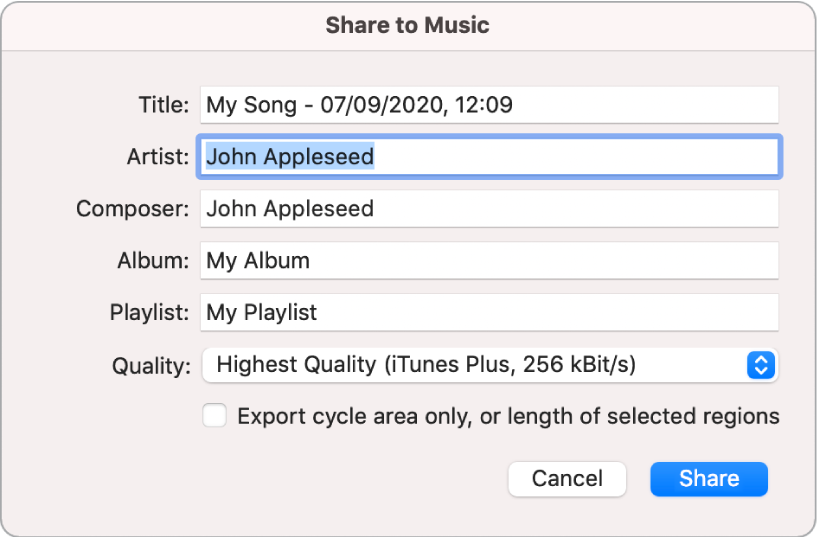
If you want to rename the shared file, select the song name in the Title field, then enter a new name.
Enter artist, composer and album information for the shared file in the respective text fields.
Tip: You can also add these tags in My Info preferences.
Choose the quality level for the shared file from the Quality pop-up menu.
By default, the entire song is shared. Any silence at the beginning or end is trimmed. To share only the cycle area, or only selected regions (if there is no active cycle area), select the “Export cycle area only, or length of selected regions” tickbox.
Click Share.
The shared song appears in the Music app, where you can add it to playlists, convert it to another file format or burn it to a CD. The format of the shared song is determined by the import settings.
Note: You cannot import audio directly from the Music app into GarageBand, but you can import audio files from the Finder. See Import audio and MIDI files in GarageBand on Mac.