
Transfer images in Image Capture on Mac
You can use Image Capture to transfer images and video clips to your Mac from many cameras, iOS devices, iPadOS devices and other devices that have a camera. Once you transfer the items, you can choose to delete them from the device.
Connect your device to your computer using a cable, then turn the device on.
You may be asked to unlock your device with a passcode or to trust the device.
In the Image Capture app
 on your Mac, select the device in the Devices or Shared list.
on your Mac, select the device in the Devices or Shared list.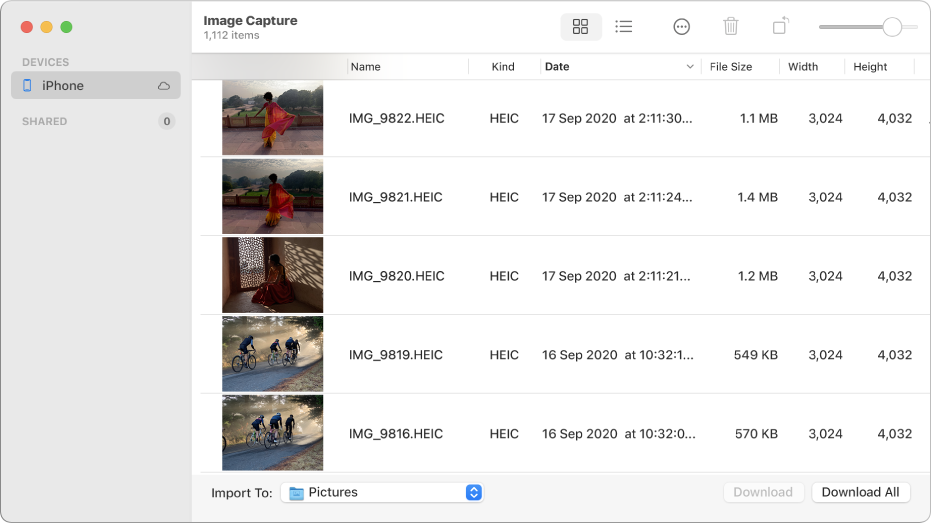
Use the tools in the Image Capture toolbar to change how the thumbnails are shown:
Increase or decrease the size of the thumbnails: Drag the slider.
View images as a grid of larger thumbnails: Click
 .
. View images as a list: Click
 .
.Rotate images: Click
 as many times as needed. To rotate the item to the right, press and hold the Option key, then click the button as many times as needed.
as many times as needed. To rotate the item to the right, press and hold the Option key, then click the button as many times as needed.
Select images, if you don’t want to import all of them.
Click the Import To pop-up menu at the bottom of the window, then choose where to save the images or to create a PDF or a webpage that contains them.
To download images to an app, such as Photos, choose Other, then the app.
Click Download (if you selected images) or Download All.
By default, items you download remain on your device. If you prefer to remove them from your device, click the Action button
 in the Image Capture toolbar, then either deselect “Keep originals” or select “Delete after import” (the option available depends on the type of device you connected).
in the Image Capture toolbar, then either deselect “Keep originals” or select “Delete after import” (the option available depends on the type of device you connected).
For more information about connecting and using your device, refer to the documentation that came with it.