 iMovie
iMovie
iMovie lets you turn your home videos into beautiful movies and Hollywood-style trailers that you can share with a few quick clicks.
Import a video. Import video from your iPhone, iPad, or iPod touch, from a camera, or from media files already on your Mac. iMovie creates a new library and event for you.
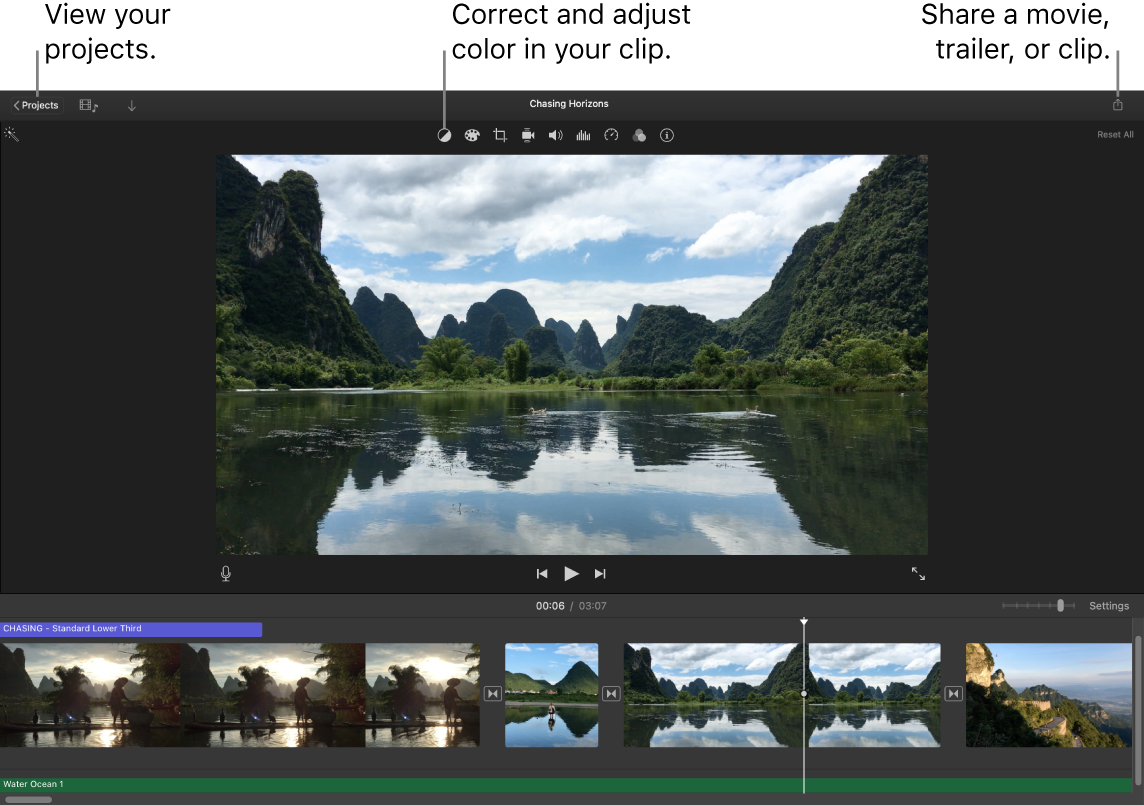
Record video with the built-in camera. Use the FaceTime camera on your Mac to record video and add it to your project. Select an event in the sidebar, click Import in the toolbar, select FaceTime HD camera, then click the Record button to start and stop recording.
Create Hollywood-style trailers. Make clever trailers, complete with animated graphics and soaring soundtracks. Just add photos and video clips and customize the credits. To get started, click the New button ![]() , click Trailer, choose a template from the Trailer window, then click Create. Add the cast and credits in the Outline tab, and add your own photos and videos in the Storyboard tab.
, click Trailer, choose a template from the Trailer window, then click Create. Add the cast and credits in the Outline tab, and add your own photos and videos in the Storyboard tab.
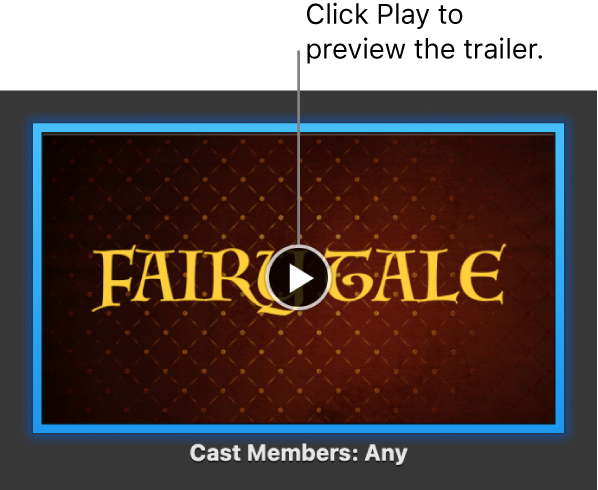
Tip: Shooting video with a handheld device can produce shaky results, but you can stabilize the video so the playback is smoother. Select the clip in the timeline, click the Stabilization button ![]() , then click Stabilize Shaky Video.
, then click Stabilize Shaky Video.
Learn more. See the iMovie User Guide and iMovie Support.