Keynote
Keynote User Guide for iPhone
- Welcome
- What’s new in Keynote 14.2
-
- Intro to Keynote
- Intro to images, charts and other objects
- Create a presentation
- Choose how to navigate your presentation
- Open a presentation
- Save and name a presentation
- Find a presentation
- Print a presentation
- Copy text and objects between apps
- Basic touchscreen gestures
- Create a presentation using VoiceOver
-
- Send a presentation
- Intro to collaboration
- Invite others to collaborate
- Collaborate on a shared presentation
- See the latest activity in a shared presentation
- Change a shared presentation’s settings
- Stop sharing a presentation
- Shared folders and collaboration
- Use Box to collaborate
- Create an animated GIF
- Post your presentation in a blog
- Copyright
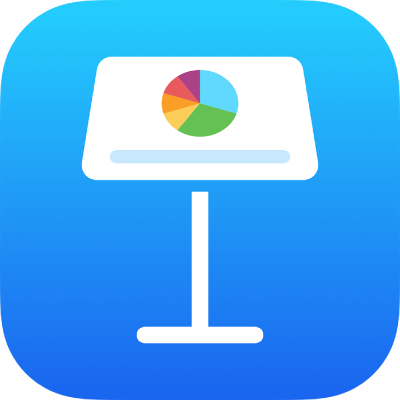
Use chart styles in Keynote on iPhone
The thumbnail images at the top of the Chart section represent pre-designed chart styles that are designed specifically to look good with the theme you’re using. You can apply a different style to a chart at any time.
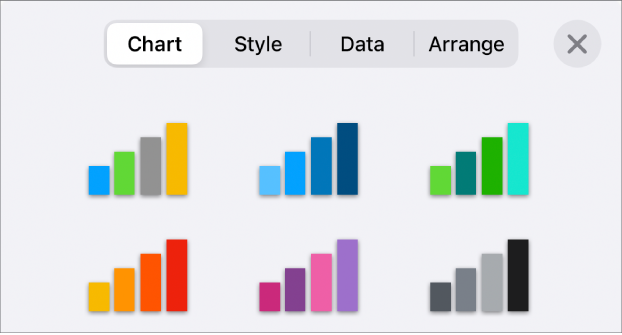
Apply a different style to a chart
Tap the chart, then tap
 .
.Tap Chart, then tap one of the chart styles.
Thanks for your feedback.