Modifying this control will update this page automatically

Run shortcuts from the Home screen
You can add shortcuts to the Home screen, and as with other apps, you can group shortcuts into folders.
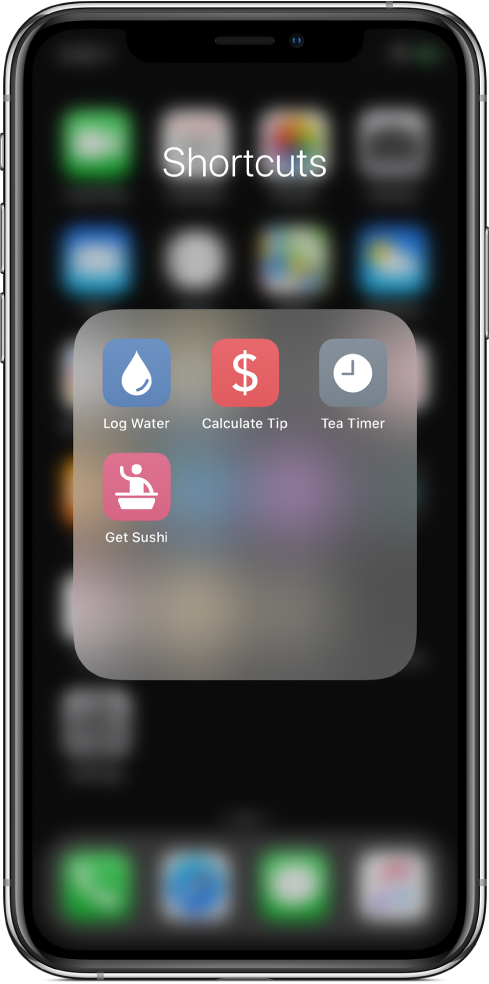
Add a shortcut to the Home screen
In My Shortcuts
 , tap
, tap  a shortcut to open it, then tap
a shortcut to open it, then tap  to open Details.
to open Details.Tip: To access the Shortcuts User Guide, tap Shortcuts Help.
Tap Add to Home Screen.
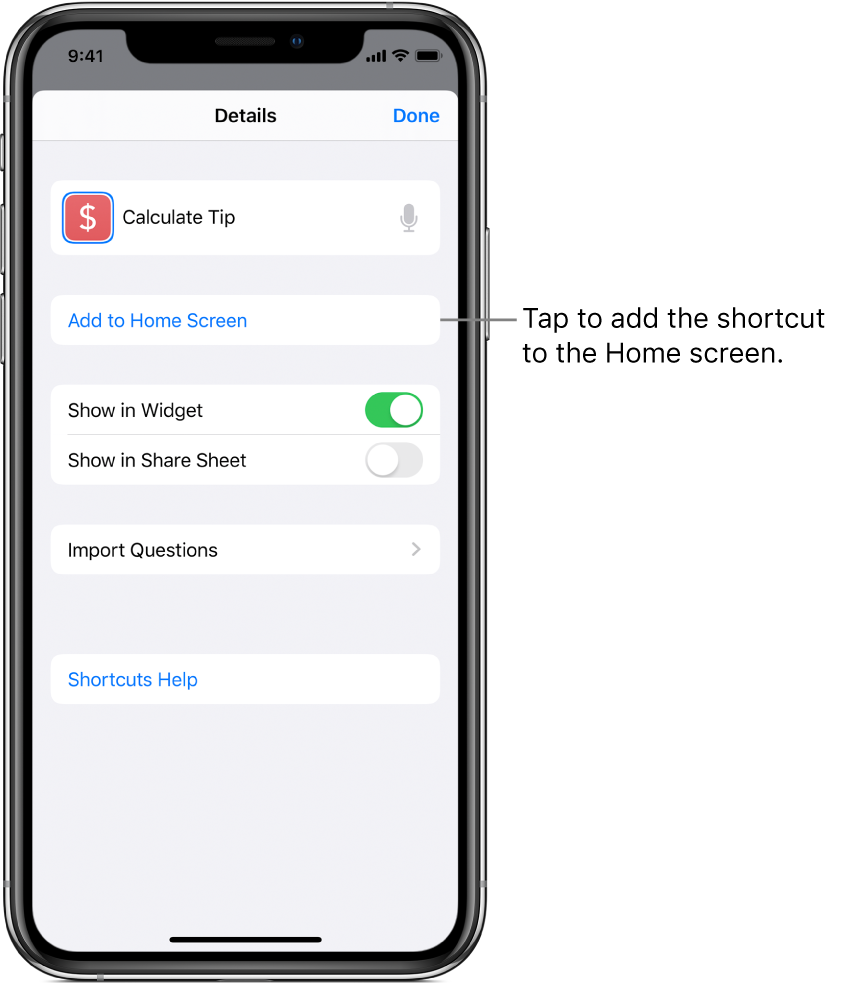
Optional: To use a custom photo for a Home screen icon, tap the icon, then choose one of the following:
Take Photo: Use the camera to take a new photo.
Choose Photo: Select an existing photo from your Photo Library.
Choose File: Select a photo from the Files app.
Cancel: Keep the current icon.
Optional: To change the name that appears on the Home screen, tap the name, tap
 , type a new name, then tap Return.
, type a new name, then tap Return.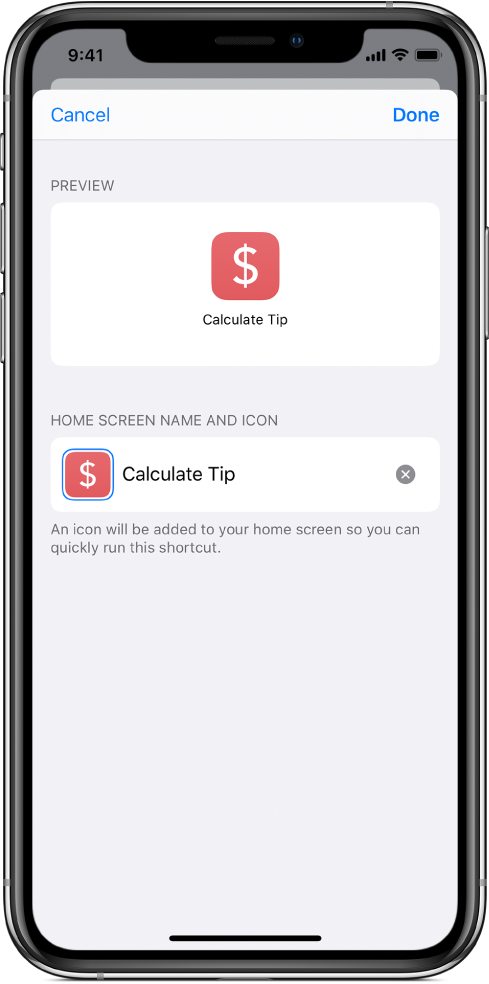
Tap Done.