Al modificar este control, se volverá a cargar esta página.
Final Cut Pro User Guide
- Welcome
-
- What’s new in Final Cut Pro 10.6
- What’s new in Final Cut Pro 10.5.3
- What’s new in Final Cut Pro 10.5
- What’s new in Final Cut Pro 10.4.9
- What’s new in Final Cut Pro 10.4.7
- What’s new in Final Cut Pro 10.4.6
- What’s new in Final Cut Pro 10.4.4
- What’s new in Final Cut Pro 10.4.1
- What’s new in Final Cut Pro 10.4
- What’s new in Final Cut Pro 10.3
- What’s new in Final Cut Pro 10.2
- What’s new in Final Cut Pro 10.1.2
- What’s new in Final Cut Pro 10.1
- What’s new in Final Cut Pro 10.0.6
- What’s new in Final Cut Pro 10.0.3
- What’s new in Final Cut Pro 10.0.1
-
- Intro to effects
-
- Intro to transitions
- How transitions are created
- Add transitions
- Set the default transition
- Delete transitions
- Adjust transitions in the timeline
- Adjust transitions in the inspector and viewer
- Merge jump cuts with the Flow transition
- Adjust transitions with multiple images
- Modify transitions in Motion
-
- Add storylines
- Use the precision editor
- Conform frame sizes and rates
- Use XML to transfer projects
-
- Glossary
- Copyright

Intro to Material controls in Final Cut Pro
The preset or custom materials you apply to 3D text are made up of one or more material layers—Substance, Paint, Finish, Distress, and so on—that combine to create a complex texture. When you select a 3D title, its material layers appear in the Material section of the 3D Text section of the Text inspector, stacked under the Material preview thumbnail.
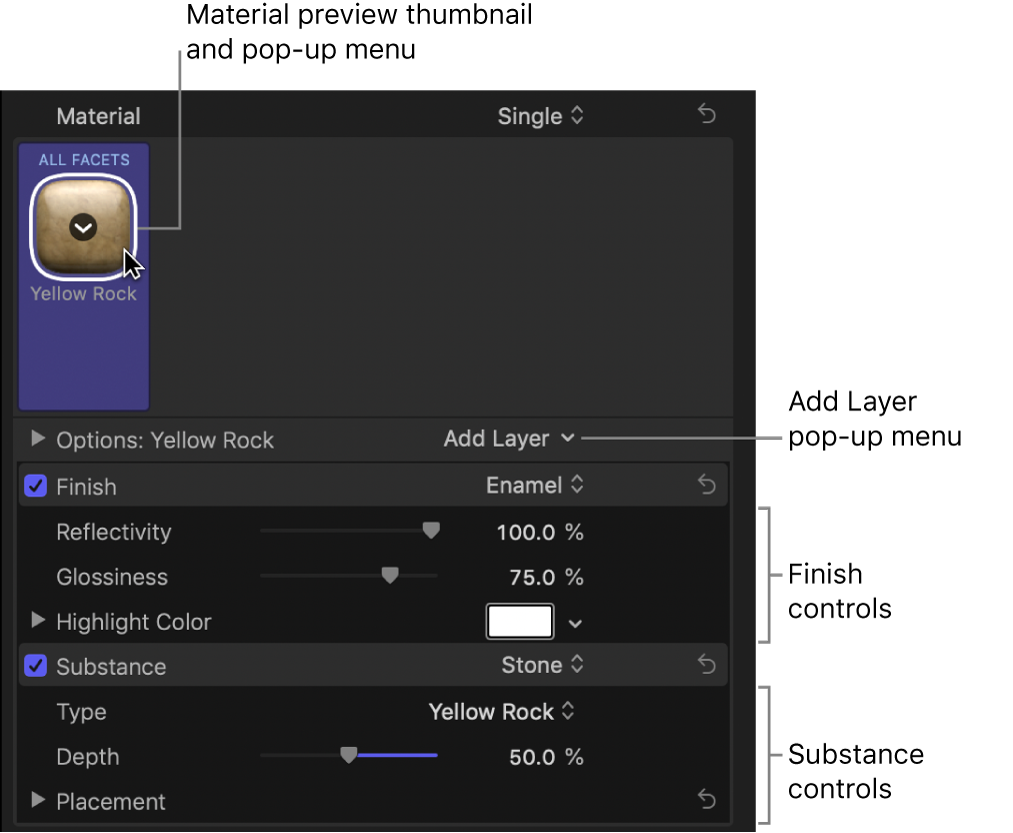
You can adjust the parameter controls in each of these material layers to modify the texture applied to your 3D title. For a complete list of controls in each type of material layer, see the following topics:
Download this guide: Apple Books | PDF
Gracias por tus comentarios.