Бұл басқару элементін өзгерту бұл бетті автоматты түрде жаңартады

Send an audio message on Mac
You can quickly record an audio message and send it to friends instead of typing your message. Your friends can play the recording right in the Messages window.
If you want to make an audio call instead of sending a message, see Make a FaceTime audio call.
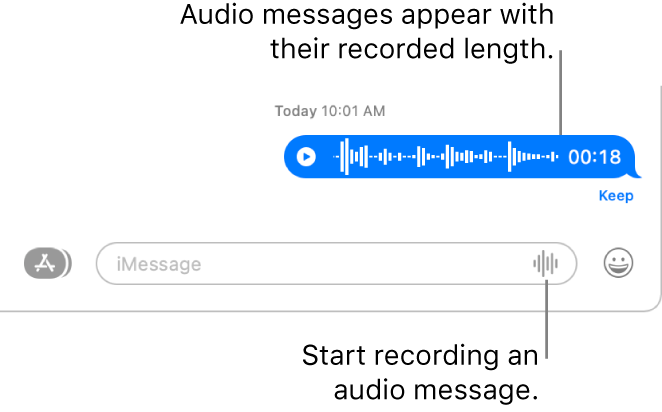
In the Messages app
 on your Mac, select a conversation, then click the Record Audio button
on your Mac, select a conversation, then click the Record Audio button  to record a message.
to record a message.To finish the recording, click the Stop button
 .
.To review the message before you send it, click the Play button
 .
.To send it, press Return on your keyboard or click the Send button
 .
.
Your audio message disappears from your Messages window two minutes after you send it, but the recipient can still play it. To save the audio message in your Messages window, click Keep.