Mod-us šį vld., šis psl. bus įklt. iš n.

Filter your photo library to show specific items on Mac
You can quickly filter the items in your library or any collection to show specific photos—for example, just photos you’ve made edits to or assigned a keyword.
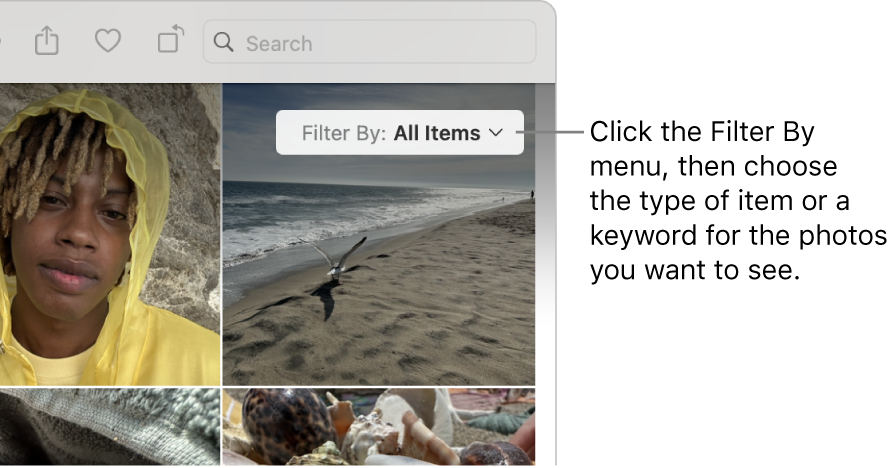
Go to the Photos app
 on your Mac.
on your Mac.In the sidebar, click Library.
Click the Filter By pop-up menu, then choose one of the following:
A type of item you want to see (Favorites, Edited, Photos, Videos, Shared)
A keyword associated with your photos
Any keywords you’ve dragged into the Quick Group area of the Keyword Manager appear in the Filter By pop-up menu. Choose a keyword to display items with that keyword. To manage your keyword list, see Add keywords.
You can choose multiple items from the Filter By pop-up menu to display just the items you want.