
Intro to simple transcoding in Compressor
When you add a source file to Compressor and apply output instructions (all done in Current view), you create a transcoding job. You can submit a single job for transcoding, or add more source files (and output instructions), then submit a batch of jobs for transcoding.
Each job in a Compressor batch has several parts:
Source file: The media file that you want to transcode.
Preset: The transcoding instructions that specify how the file will be processed. Compressor provides a variety of built-in presets that you can use to output files in common media formats. Additionally, Compressor provides a number of preconfigured destinations—one or more presets combined with an automated job action that’s performed after transcoding.
Location: The place on your computer or a connected device where the transcoded file will be saved. You can use one of the built-in locations, or specify a new location.
Filename: The title of the transcoded file. You can use the default filename (the name of the source file) or type a custom filename.
Job action: A post-transcoding action you can add to a job—such as copying a file to your Home Videos library on Apple TV. Each of the built-in destinations already contains a job action.
Captions file: A supplemental text file in the CEA-608, iTT, or SRT format that you can optionally add to a job to create synchronized closed captions or subtitles. See Intro to supporting captions in Compressor.
In the example below, two jobs make up the batch:
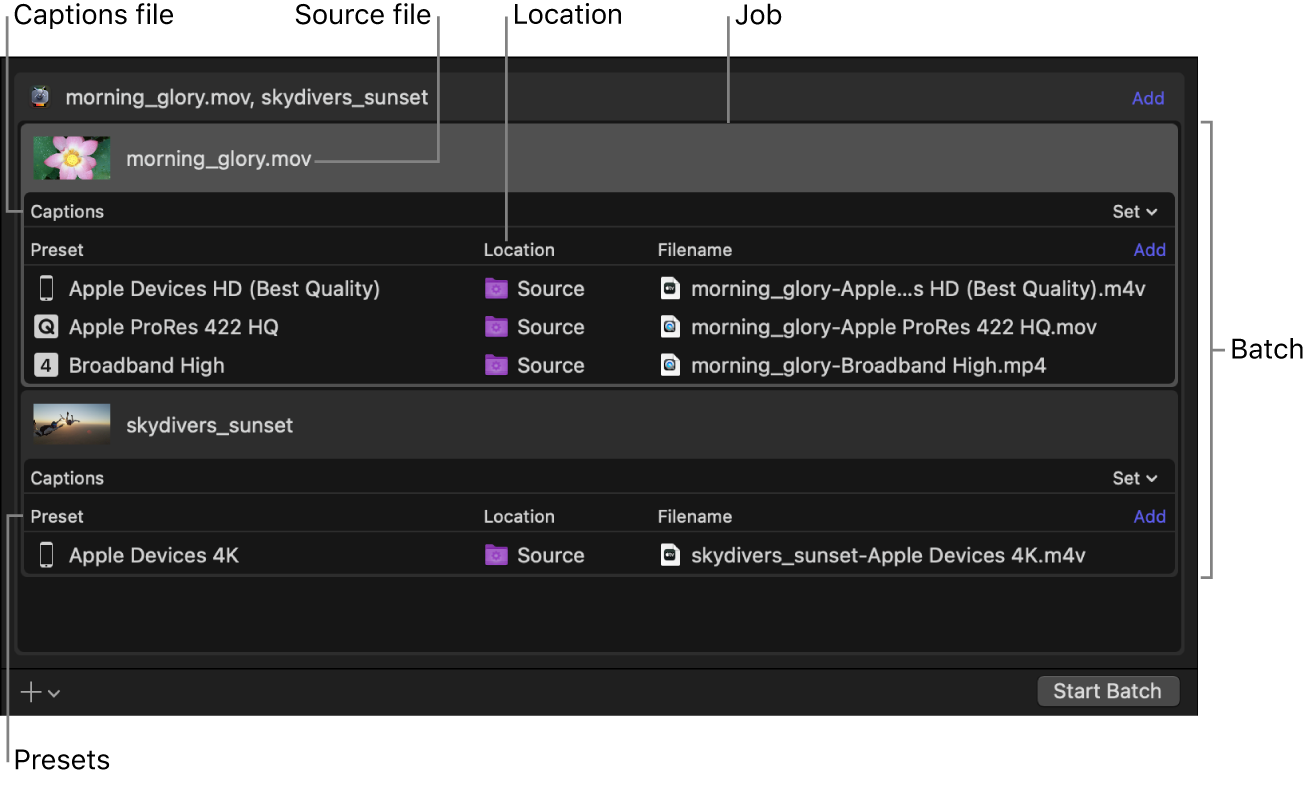
Download this guide: PDF