Oppo N1 Review: Future-Looking Phablet Or Oversized Flop?
Oppo's N1 sports a unique pivoting camera, a large-format display, and two different operating system options. Are those features enough to make up for an older hardware platform and dicey software optimization in a sea of compelling competition?
Why you can trust Tom's Hardware
ColorOS Software Tour
In order to attract new customers and build brand loyalty in the lucrative and fiercely competitive smartphone market, OEMs have focused on creating a unique user experience by augmenting Google's Android with their own UI skins, apps, features, and services. Oppo's rendition, ColorOS, is based on Android 4.2.2. Unlike other OEMs that want to confine customers to their own platform, Oppo offers freedom as a feature. If you prefer an experience different from what ColorOS offers, you can get the N1 with CyanogenMod 10.2 installed directly from Oppo. This makes the N1 the first phone to come with a custom ROM pre-installed. In addition, the version of CyanogenMod on the N1 passed Google’s CTS/CDD certification testing, which means it includes access to the Play Store and comes with the essential Google Apps. Another first for a custom ROM.
For an operating system with the word “color” in its name, ColorOS is distinctly lacking just that. Light gray dominates most screens and serves as the background for dark gray icons and buttons. The only color is a hint of green for navigation text and highlights. This color scheme is used consistently throughout the OS, including system screens, dialog boxes, and Oppo’s included apps. The most notable exceptions are the Photos and Video apps, which eschew the gray background for near black.
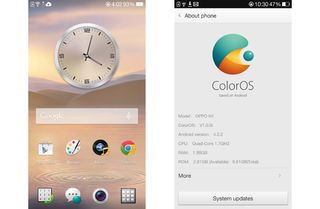
While Oppo uses color consistently throughout its skin, other design elements aren’t quite as unified. For example, Photos and the Notification Shade use the modern flat style, while the buttons in the Music and Calculator apps are 3D. Oppo couldn’t resist skeuomorphism either, adding a gigantic record player to Music, which looks out of place among the modern minimalism elsewhere in the OS. Also, the lame, pastel-colored folders make me cringe every time I see them.
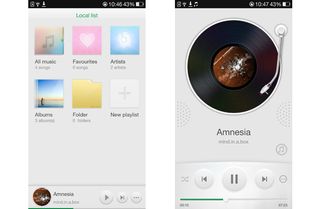
ColorOS comes with some interesting customization features. Oppo’s Theme app provides access to an abundant assortment of pre-made themes and wallpapers to personalize the UI. You can download as many as you like and then easily switch between them in seconds. While the app is great for accessing online content, it doesn’t allow you to select one of your own pictures for wallpaper, either from the photo album or by taking a picture with the camera.
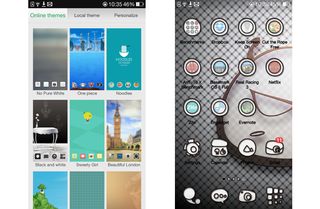
Additional options for customizing the ColorOS launcher are accessed by swiping up from the bottom of the screen. Adding and removing home screens is as easy as pressing plus and minus symbols, and widgets are managed by simply dragging them where you want. There are links for applying locally stored themes and wallpapers, with the added choice of using a photo you’ve taken as wallpaper, or one of several provided live wallpapers (options mysteriously absent from the Theme app). Effects are limited to a couple of different homescreen-switching animations.
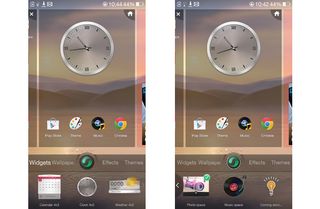
The ColorOS launcher also includes the Exclusive Space and Live Weather features, accessible by pressing the green button in the launcher options menu shown above. Exclusive Spaces are home screens dedicated to a custom widget from Oppo. There are currently only two spaces available for the N1 (Photo and Music) with more “coming soon”.
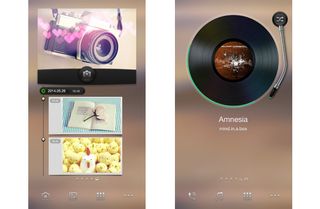
The Photo space includes a small camera widget that allows photos to be taken directly from the home screen with a photo timeline below. The timeline, however, only shows the pictures taken with the camera widget in the Photo space. In other words, pictures taken with the regular Camera app or third-party camera apps do not appear on the timeline. The pictures taken in Photo space are even saved to a unique folder. Fortunately, the Photos app displays pictures from both the Camera app and Photo space.
The giant record makes another appearance in the Music space. It took me awhile to figure out that you have to press the tone arm (literally placing the needle on the record) in order to play or pause music. With smartphone ownership heavily skewed towards a younger demographic, I wonder how many of Oppo’s customers have even seen a real record player. A CD player or even a cassette tape deck would be more relevant. Better yet, forego the skeuomorphism altogether.
Live Weather is a live wallpaper with a weather theme. Each of the effects, including Dandelion, Sunny, Rain, Snow, Fog, Cloudy, and Thundershowers, can be selected individually, or you can “bind” the wallpaper to the Weather app, which automatically changes the live wallpaper to match the current weather and even time of day. The effects are also interactive. For example, shaking the phone clears off the snow that accumulates on the icons and swiping the screen wipes away the fog. Some people might find this gimmicky, but I actually enjoy the variability, and the wallpapers do look nice.
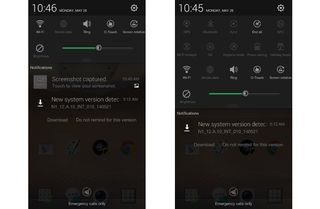
Oppo bundles several interesting features and apps with ColorOS. For starters, Swype, the popular keyboard that operates by swiping between keys in a continuous motion, is the default. ColorOS also includes a proper App Drawer that supports grouping apps into folders.
One of the security-focused enhancements is App Encryption, which protects selected apps by requiring either a four-digit unlock code or pattern before allowing the software to launch. While useful, the name of this feature is misleading and it might give you a false sense of security, since it doesn’t actually encrypt anything.
Data Saving is a feature that purports to prevent malicious software from sending unauthorized data, like email or SMS spam. Once activated, no apps are allowed to run in the background without first being added to a white list. This approach might prove too inconvenient for the average user and probably would be ineffective if the malicious app gains root privilege. Even though the primary goal of this feature is security, it could also be an effective way of controlling background processes and improving battery life.
Guest Mode allows you to set a separate guest password for allowing restricted access to your phone. After setting the password, you’re confronted with the daunting task of selecting individual contacts, photos, videos, and apps you want to hide from your guest. What really makes this feature unworkable, however, is that any content added after the initial setup is visible by default. You'd have to repeat the setup process every time a guest wanted access.

If the administration overhead isn’t enough of a deterrent from using this feature, its thin veil of security should scare you away. The feature does not use access control lists or file permissions to restrict the guest user. Rather, the ColorOS launcher, working in conjunction with its native apps, simply hides the items from view. There are several problems with that approach. The ColorOS Files app is hidden by default, but there’s nothing stopping your guest from installing another file manager app from the Play Store or, if that’s hidden, a Web-based app store and instantly gain access to all of the hidden content. Also, while hidden pictures don’t appear within the ColorOS Photos app, they do still appear in the Photos Space timeline (assuming the pictures were taken in the Photos Space to begin with). The amount of work required to properly setup and maintain this feature, along with the absence of any real security, render it essentially useless.
Holiday Mode is a convenience feature similar to Apple’s Do Not Disturb, and Permission Monitor provides granular control over every installed apps permissions.
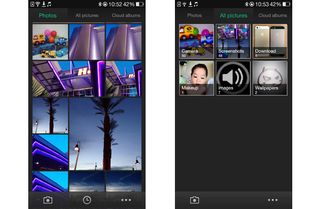
ColorOS also includes gesture controls that can be used to open apps and perform certain tasks. There are four different gestures available when the screen is off. Double-tapping the display wakes the device up, and is certainly one of my favorites. Drawing a circle launches the Camera app, and making a “V” opens the flashlight. Music playback can also be controlled with the screen off by swiping down with two fingers to play or pause the current track, while drawing less-than or greater-than symbols switches tracks.

After unlocking the phone, swiping down from the top-left quarter, or optionally, the top-right quarter of the screen opens the gesture panel. Custom gestures can be created for a variety of tasks, like opening apps, opening a website, start video recording, and calling or messaging a specific contact. Gesture recognition is very accurate, even if the symbol is drawn on a different area of the screen or at a different scale than the recorded gesture.
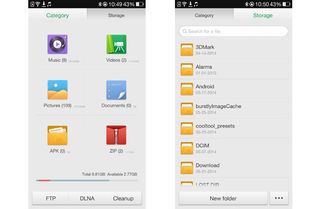
ColorOS also comes with an extensive collection of custom apps, including Calendar, Email, Messages, Music, Video, Photos (photo gallery), Phone (dialer), Weather, Calculator, Compass, Sound Recorder, and Flashlight. The file manager (called Files) allows the usual perusal of the file system, but also includes a tab that organizes and aggregates common files by type. This is especially useful for pictures, which are normally stored across multiple folders within the file system. There are also options to turn the N1 into a FTP or DLNA server so that the phone’s files or media can be accessed or streamed from another device on the same Wi-Fi network. Similarly, the Notes app is more than just a simple text editor. It allows pictures to be added either from the camera or the photo gallery, and it even includes simple handwriting and doodle modes.
Oppo’s apps cover all the basic functions, but if these aren’t enough to satisfy your appetite, ColorOS also comes with the standard assortment of Google apps, including the Play Store. Oppo even included the Kingsoft Office suite, which has a smooth interface and seems fairly capable.
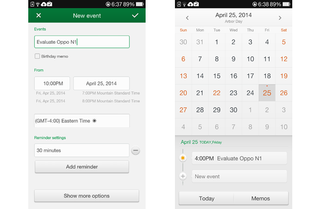
Overall, ColorOS is a reasonably attractive and functional Android skin that could benefit from a little extra polish. I’d like to see the skeuomorphism vanquished and more consistent use of flattened UI elements. It would also be nice if the Camera app exposed some additional photography controls, especially since the automatic controls don’t always produce optimal results. Finally, if Oppo’s security features are to be taken seriously, they need to move beyond simple tweaks to the launcher app.
Current page: ColorOS Software Tour
Prev Page Notable Hardware Features Next Page CyanogenMod Software TourStay On the Cutting Edge: Get the Tom's Hardware Newsletter
Get Tom's Hardware's best news and in-depth reviews, straight to your inbox.

Microsoft prepares DirectX to support neural rendering for AI-powered graphics — a key feature of the update will be Cooperative Vector support

Intel i9-14900KF overclocker clinches CPU frequency world record at 9.12 GHz — Wytiwx joins Elmor as the only person to push a CPU past 9 GHz

Maker builds a Raspberry Pi 5 powered stereoscopic 3D video camera
-
wavetrex Just a small comment about OLED, even if this might not be the place to write about it.Reply
Probably due to to imperfections in the transistors that control the OLED pixels, there is a very faint but perceptible in deep darkness leakage of energy toward the pixels.
Yes, doesn't compare to the obvious light bleed of any TFT display, but the OLED "off" pixels are not truly off, they have a 0.00something-small level of light which could theoretically be measured by some very sensitive equipment.
The eyes are certainly capable of seeing it... -
InvalidError Putting both flash LEDs on the same side so close to the image sensor seems like a missed opportunity to me: putting one LED close to each hinge with the camera in the middle would provide more even lighting and softer shadows.Reply
With the mostly passable image quality, that would not help the N1 much though. -
Onus Please don't put the letters "p" "h" "a" "b" "l" "e" "t" together in that order and treat it like a word.Reply
-
WyomingKnott @onusReply
First time I read the term I had the image of holding my 10" Asus pad up to my face and talking into it. I suppose it's better than a shoe; cleaner, too. -
shahbaz200 Bad GPU, doesn't works well on this device, poor performance, other than that its good device.Reply -
BlankInsanity please respect my opinion, but I don't see why phones need to go bigger. i the 90s phones used to be huge and this was a problem for mobility and so as the years went by they created smaller form factor phones. Now here we are repeating that mistake. A phone is ment to make a small footprint when hidden on it's user such as a pocket. You don't put your tablet in your pocket, I don't see why'd you make a phone out of it. this is just my opinionReply -
jankeke "please respect my opinion, but I don't see why phones need to go bigger. i the 90s phones used to be huge and this was a problem for mobility and so as the years went by they created smaller form factor phones. Now here we are repeating that mistake. A phone is ment to make a small footprint when hidden on it's user such as a pocket. You don't put your tablet in your pocket, I don't see why'd you make a phone out of it. this is just my opinion "Reply
True but people couldn't watch porn on their phones back then so it made sense to make them as small as possible. Not so now ... ^^ -
Matthew DiGiacomo No offense Tom's Hardware but why are you reviewing this phone now? It's outdated and been on the market for almost 8 months.. No one really cares about it anymore.Reply -
falchard The Camera is a smart solution meaning you won't need 2 cameras. Obviously it will need tilt support to tell it which direction is up.Reply
No removable battery is a shitty solution. Its the issue all phones face after 2 years, their batteries no longer hold a charge. -
BlankInsanity Reply13717317 said:The Camera is a smart solution meaning you won't need 2 cameras. Obviously it will need tilt support to tell it which direction is up.
No removable battery is a shitty solution. Its the issue all phones face after 2 years, their batteries no longer hold a charge.
lol that's a scam the companies do to force you to buy a new one ;)