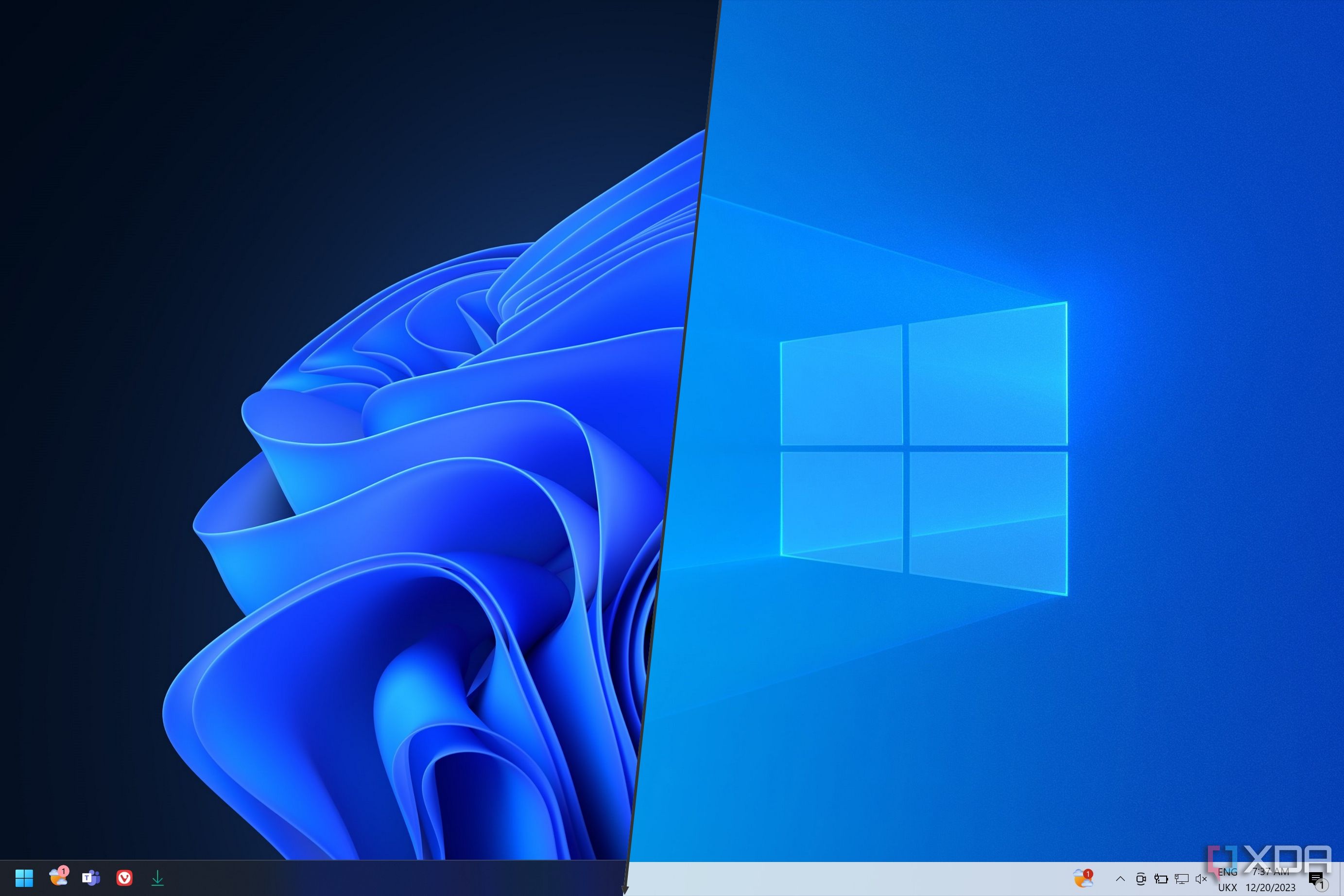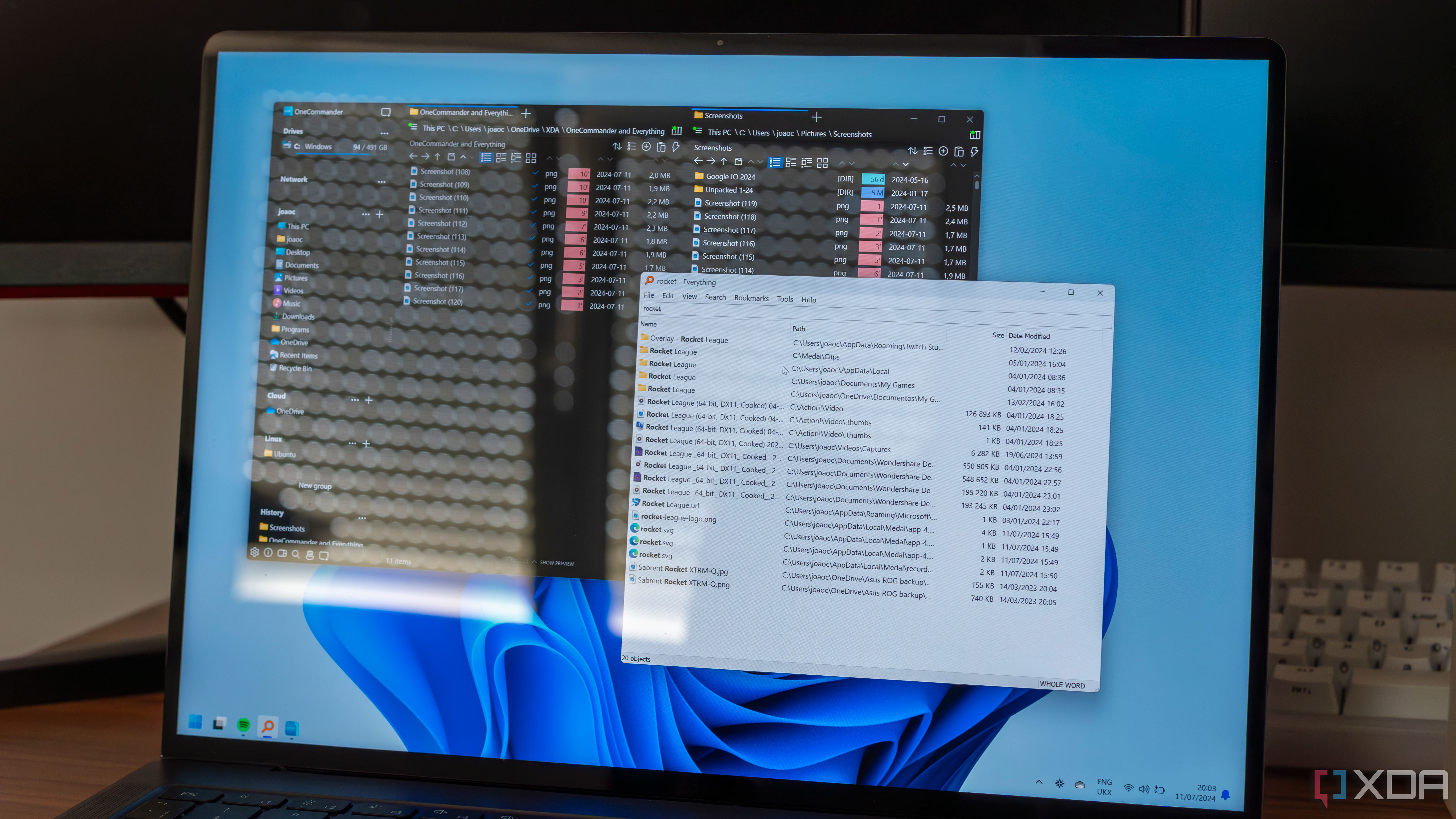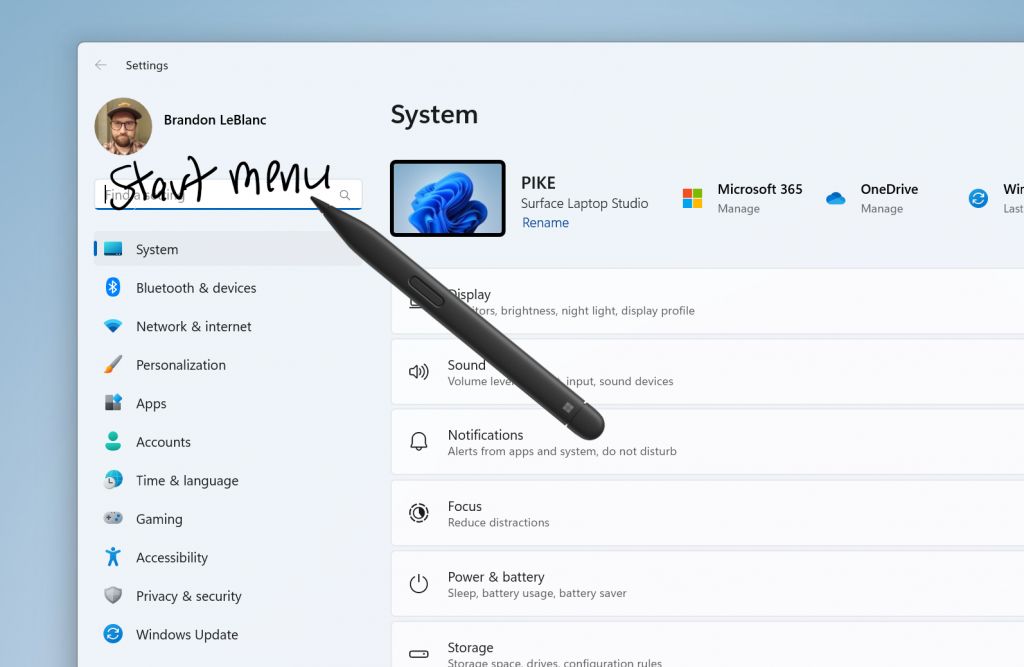Microsoft has released a new Windows 11 Dev Channel build, and a new Windows 11 Canary Channel build. For Windows Insiders in the Dev channel, there's build 23481. Those in the Canary channel, meanwhile, are getting Build 25393, but there are no change logs along with it. The highlight of the Dev channel build is a new inking experience and enhancements to Windows Ink, which should be familiar to those who have an iPad and an Apple Pencil.
With the improvements to Windows Ink, Microsoft is now making it possible to use your stylus and ink directly onto text edit fields on your PC. This is something that isn't really new in the technology world, as it has been possible on iPads since iPadOS 14. Microsoft is even improving the accuracy of the recognition technology, so you can use a scratch-out gesture when you want to make edits to a text.
Essentially, Microsoft wants to make Windows Ink as natural as possible here, so if your device supports a pen, you can use your pen anywhere in the OS that you please. The feature is limited to the English language only. If you want to turn it on, head to Settings > Bluetooth and devices > Pen and Windows Ink. It will be listed as Shell Handwriting. A preview of what the feature looks like can be seen below.
That's just one change in this Dev Channel. Microsoft is removing old settings menus under the Folder Options in File Explorer to clean things up a bit. You'll no longer see options for things like hide folder merge conflict, always show icons, never thumbnails, display file icon on thumbnails, display file type information on folder tips, hide protected OS files, and show drive letters. The settings can still be accessed via registry keys if you please.
In addition to those two core changes, this Dev channel build adds a new Focus Session widget as part of a clock update in the Microsoft Store for Windows Insiders in the Canary and Dev Channels. It makes it easier to start and stop focus sessions. Smaller changes in this build can be seen below.
-
Never combined mode, which enables you to see each window of your applications on the taskbar individually, and which began rolling out with Build 24366, is now available to all Windows Insiders in the Dev Channel.
-
Starting with his build, Chat is now Microsoft Teams – Free. Microsoft Teams – Free is pinned by default to the taskbar and can be unpinned like other apps on the taskbar. Stay tuned for more enhancements as we continue to enhance Microsoft Teams – Free with more features and improvements.
-
The ability to tear out and merge tabs in File Explorer, which began rolling out with Build 23471, is now available to all Windows Insiders in the Dev Channel.
-
The new text authoring experiences in voice access that began rolling out with Build 23466 is now available to all Windows Insiders in the Dev Channel.
-
Fixed an issue where filters beyond AV might be attached to your Dev Drive on reboot.
-
Fixed an issue which could cause a bugcheck when using Dev Drive.
-
Fixed an issue where the icons in the File Explorer context menu could be blurry.
-
Fixed an issue where sync status icons for files backing up to a storage provider were not reliably displayed.
-
Fixed an issue for authentication errors on File Explorer Home where the ‘Please Sign-in’ button appeared but clicking on it did not pop-up the authentication dialog.
-
Updated “Show files from Office.com” text in folder options to “Include account-based insights, recent, favorite, and recommended files”.
-
Using CTRL + V to paste an image in Gallery will now paste the image into your default pictures folder (the default folder can be configured under Collection > Manage Collection in Gallery).
-
If you hover your mouse over the details button in File Explorer, the tooltip should no longer block the close button for the window.
-
Fixed the direction of the search icon within the tab when doing a search in File Explorer.
-
Fixed an issue where tabbing or Shift + tabbing from the command bar wouldn’t land focus inside the current folder.
-
Fixed an issue where if you set focus into the address bar (to edit the path), you wouldn’t be able to use tab to move focus out of it.
-
If the current path is longer than the available space in the address bar, a bit of room now has been added so you can still click and go into edit mode.
-
Fixed an issue where hovering over folders in the Quick Access section of Home was causing the name to disappear and the icon to slide to the side if you had checkboxes enabled.
-
Dragging and dropping into the Favorites or Quick Access sections should work again now.
-
Fixed an issue where navigating the search flyout on the taskbar with the keyboard arrow keys did not work as expected.
If you're wondering, there are a lot of known issues this week. You might run into certain issues with search, File Explorer, Dev Drive. New features like 2FA in notifications, Dynamic Lighting, and the improved Windows Ink also might have some issues too. Check it out below.
-
There might be variable performance on different hardware. If you notice slower performance on your machine, please file feedback!
-
Insiders may experience a File Explorer crash when dragging the scroll bar or attempting to close the window during an extended file-loading process.
-
Thumbnail loading performance in Gallery for dehydrated cloud files and memory usage in large collections are known issues we are focused on improving. Please capture Performance traces in Feedback Hub for any performance-related issues. Rebuilding your Indexer can help if thumbnails are missing for cloud files; Search for “Indexing Options” and look in Advanced settings to find the rebuild tool.
-
[NEW] The count shown for selected files in the details pane may be extremely large.
-
File Type icons are displayed in place of file thumbnails for ‘Recommended’ section (applicable to Enterprise users).
-
Insiders signed in with an AAD account and try to navigate the Recommended section on File Explorer Home with the tab key on the keyboard may experience an explorer.exe crash.
-
When navigating from another group to the Recommended section using a keyboard, focus does not appear on the group header or files appropriately.
-
Files display file extensions with the Show file extensions setting disabled.
-
Windows Insiders may notice missing craftmanship polish with the modernized address bar and search box. The team greatly appreciates the use of Feedback Hub to help call out important details to address.
-
Users might experience lost keyboard focus and missing keyboard shortcuts. The team implemented improved tabbing with keyboard shortcuts that will be available soon.
-
[NEW] If “…” shows in the address bar path, selecting it will crash explorer.exe.
-
The copy button for quickly copying two-factor authentication (2FA) codes in notification toasts (first introduced in Build 23403) is currently not working in this build. A fix is coming in a future flight.
-
Clicking on the Share command will currently bring up the Windows share sheet (non-OneDrive).
-
On first boot after installing this build and connecting a device, the “Use Dynamic Lighting on my devices” toggle is off in Settings. Device LEDs may not turn on automatically. Turning this toggle on in the all-device Settings page and in the per-device page(s) should turn on your device’s LEDs. If this doesn’t work, try restarting your Windows PC again.
-
All-device settings changes are not propagating to per-device Settings.
-
Device icons are missing from the device cards in Settings.
-
Switching user accounts can turn off device LEDs.
-
[NEW] Users can’t use handwriting to erase text in Microsoft Edge.
-
[NEW] The address box in Microsoft Edge might not work correctly.
-
[NEW] Windows Ink does not convert handwriting to text into the main content (e.g., Word documents and Excel spreadsheets) in Microsoft 365 applications.
-
[NEW] Search boxes in Microsoft 365 applications (e.g., Microsoft Word) might not work correctly.
-
[NEW] Comment fields in Microsoft 365 applications (e.g., Microsoft Word) might not work correctly.
And that's all the action this week. It's actually been a busy week in Windows 11 news. Win32 app isolation hit public preview, and Microsoft started rolling out the much anticipated Moment 3 update with features like seconds in the taskbar clock. Happy downloading, and remember your feedback help make Windows great for everyone.