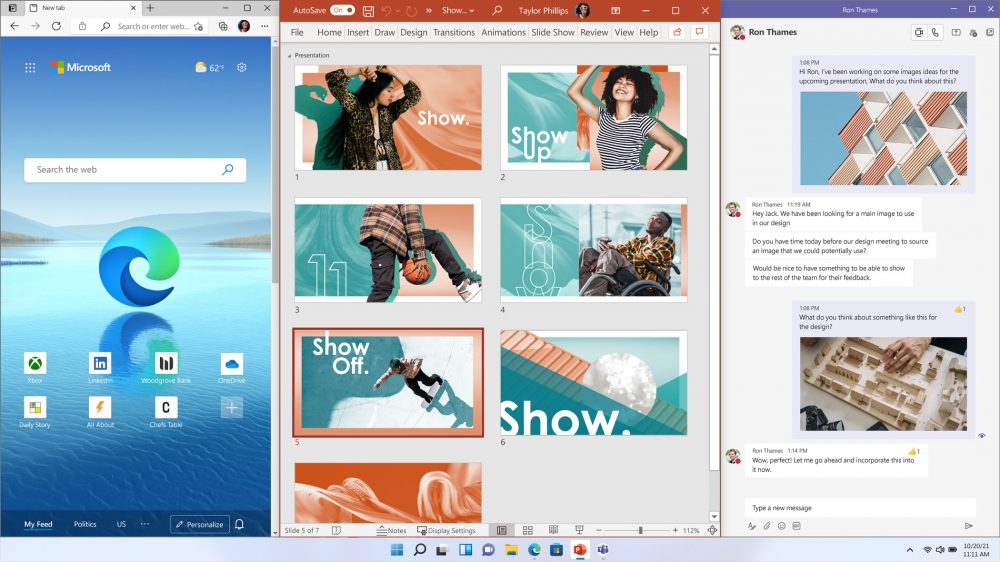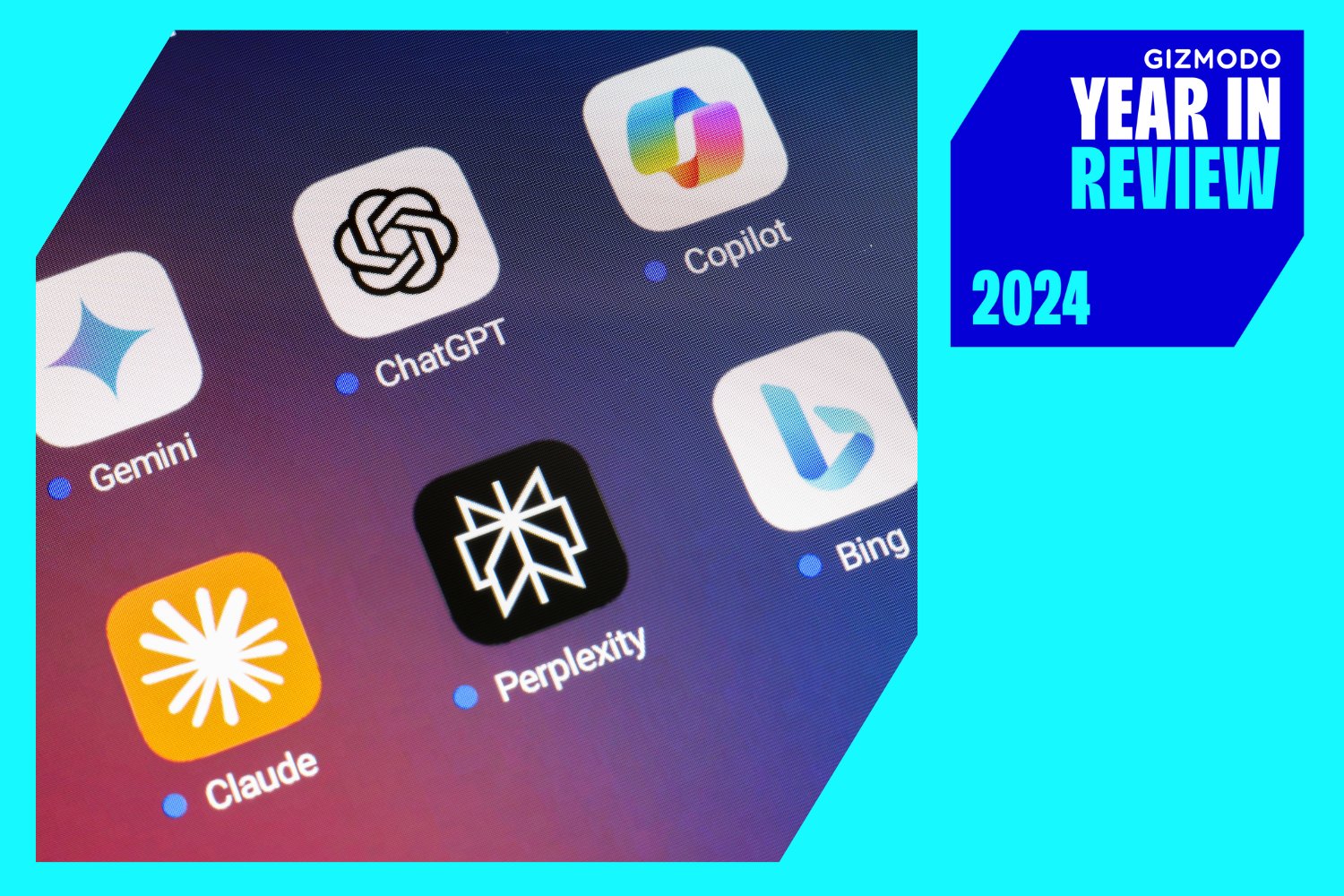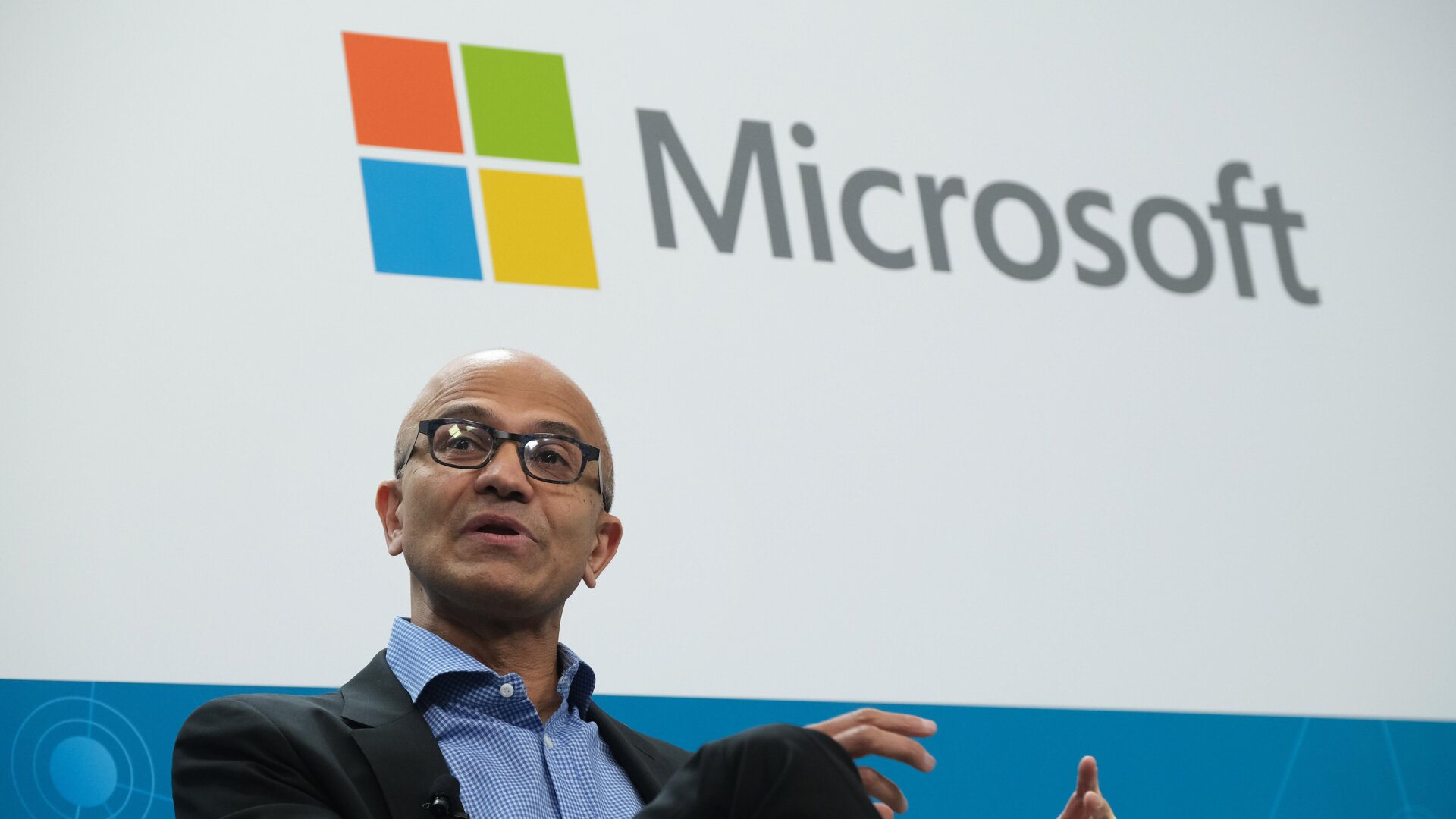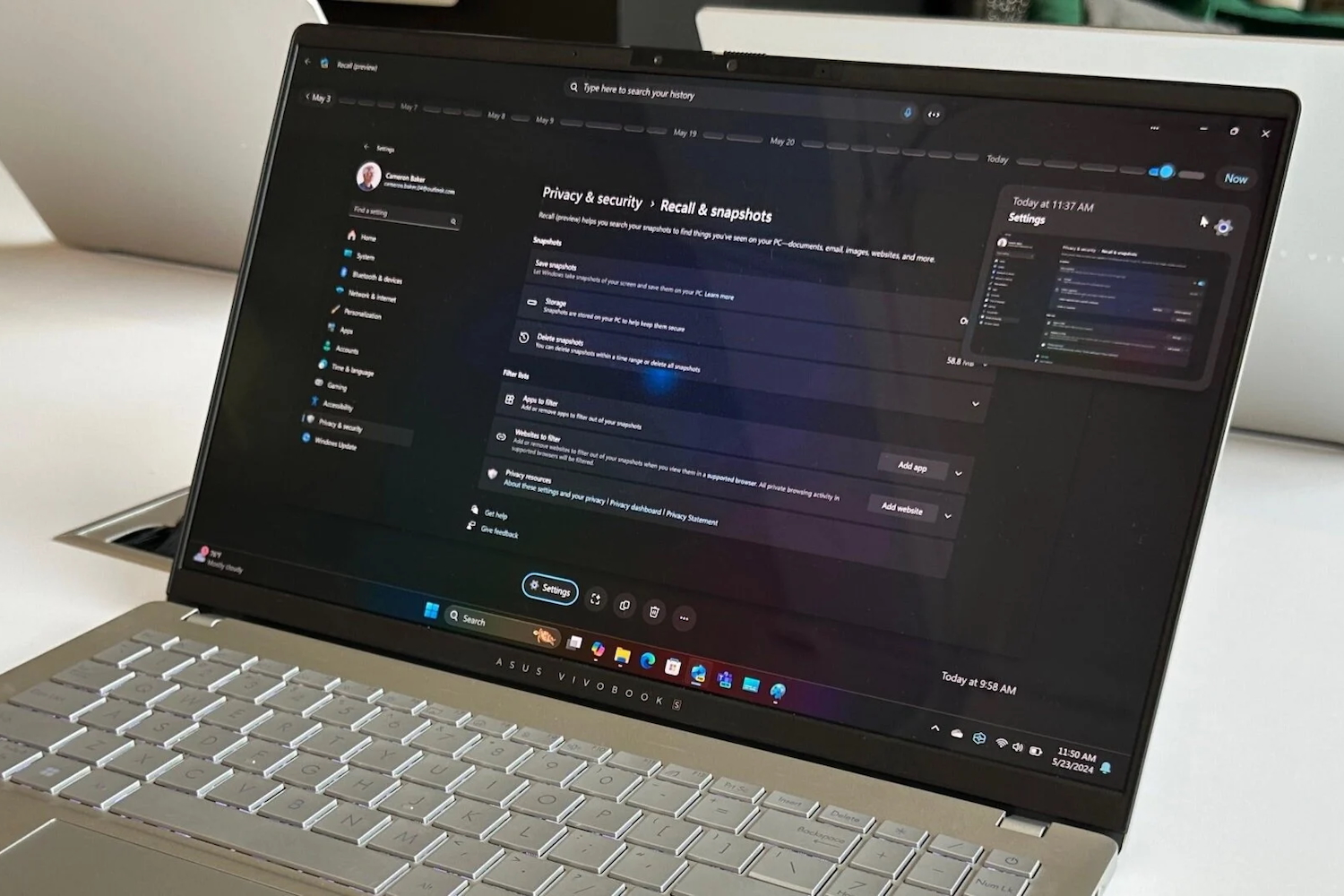Microsoft just took the wraps off Windows 11, its long-awaited visual overhaul of the PC operating system used by more than a billion people. But now that we know what Windows 11 looks like, how can you start using it?
First, know that the final version of the new OS won’t be available to install until closer to the holidays, unless you sign up for the Windows Insider Program. If you like to live on the edge and your PC meets the Windows 11 system requirements, you can jump in starting today.
What are those system requirements, you ask? Let’s check ‘em out:
Processor: 1 GHz or faster with 2 or more cores on a compatible 64-bit processor or SoC (system-on-chip)
Graphics card: compatible with DirectX 12 or later with WDDM 2.0 driver
RAM: 4GB or more
Storage: 64GB or larger storage device
Display: HD (720p) display that is greater than 9 inches diagonally, 8 bits per color channel
System firmware: UEFI, Secure Boot capable
TPM: Trusted Platform Module (TPM) version 2.0
Microsoft on June 28 announced that it’s waiving the TPM and CPU requirements for Insiders after a ton of confusion around what devices would be supported.
“By providing preview builds to the diverse systems in our Windows Insider Program, we will learn how Windows 11 performs across CPU models more comprehensively, informing any adjustments we should make to our minimum system requirements in the future,” the company said in a blog post.
If you want to get started with Windows 11 as an Insider, here’s how:
Sign up for the program through your browser or by clicking through Settings, Update & Security, then Windows Insider Program. If your machine doesn’t meet the system requirements for Windows 11, you’ll see an alert and Microsoft cautions against proceeding with the Insider builds. If you’re already part of the Insider Program and your PC doesn’t meet the minimum requirements, you can give it a shot, but then Microsoft advises downgrading to Windows 10 if you run into issues. For more information on the Insider Preview build process, check out Microsoft’s detailed blog post here.
If you’d prefer to wait for the final release, Windows 11 will be available as a free upgrade for Windows 10 users through 2022. You can check to see if your Windows 10 PC is eligible by downloading Microsoft’s PC Health Check app. [Update: Microsoft has pulled its PC Health Check app to address its confusing messaging. The app will be back online sometime before Windows 11’s public availability.] If you’re still running Windows 7 or 8, well, RIP.
And if you have no interest in trying out Windows 11 whatsoever, just know that Microsoft will stop supporting Windows 10 in 2025, so you have four years to come to terms with it.
06/28/21, 1:20 p.m. ET: This story has been updated to reflect the news that the Windows 11 preview build is now available to download and that Microsoft has pulled its PC Health Check app after it led to confusion about which devices support Windows 11.