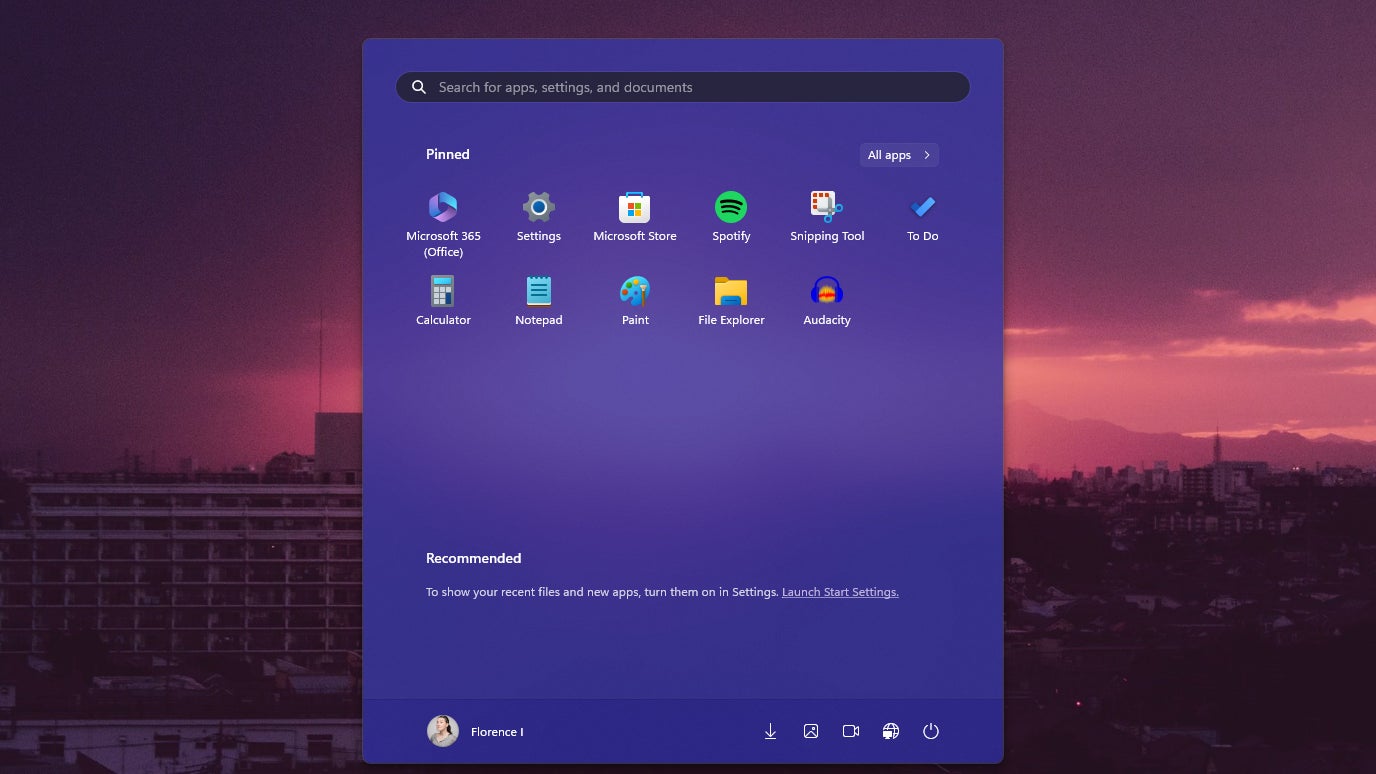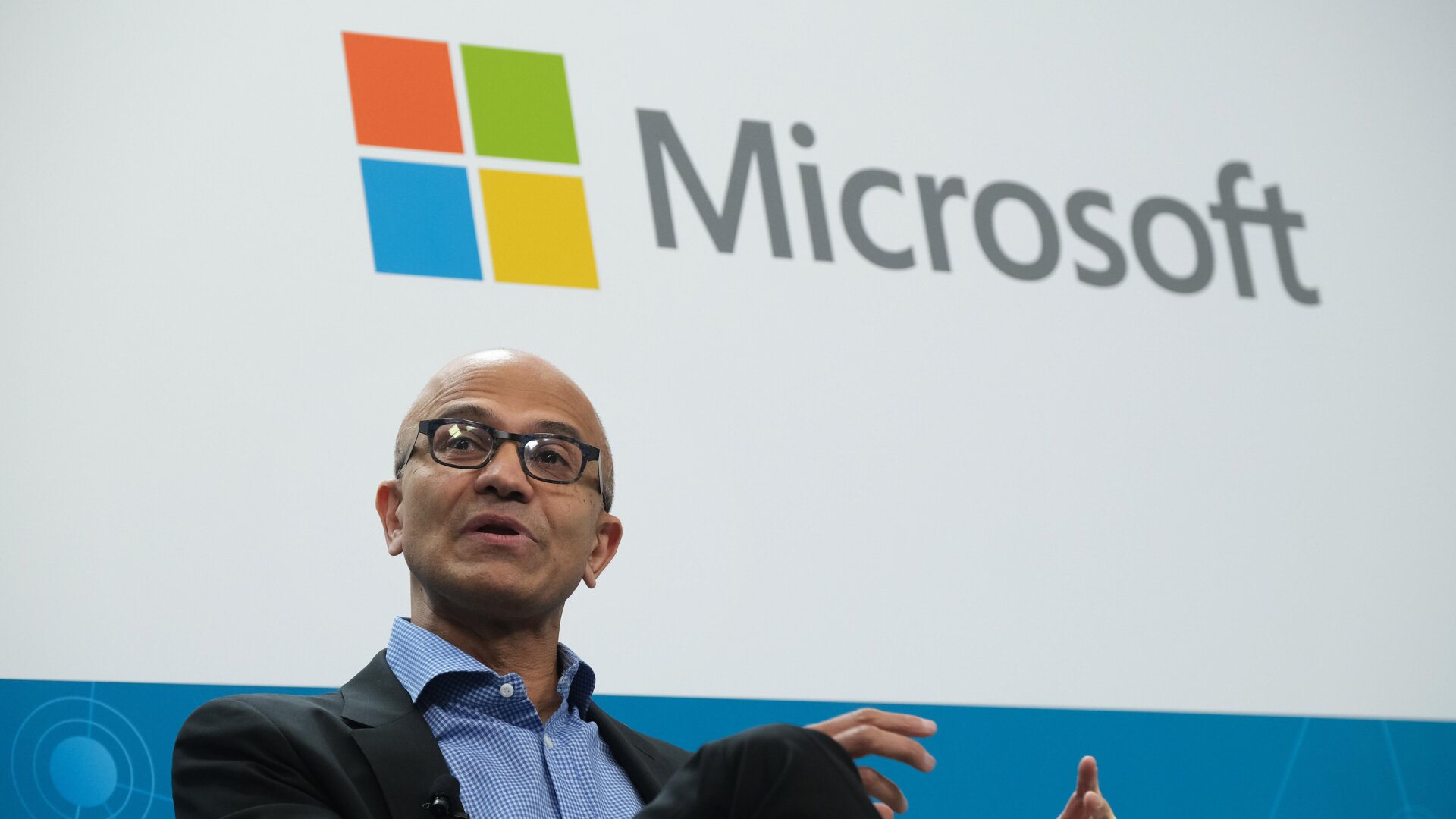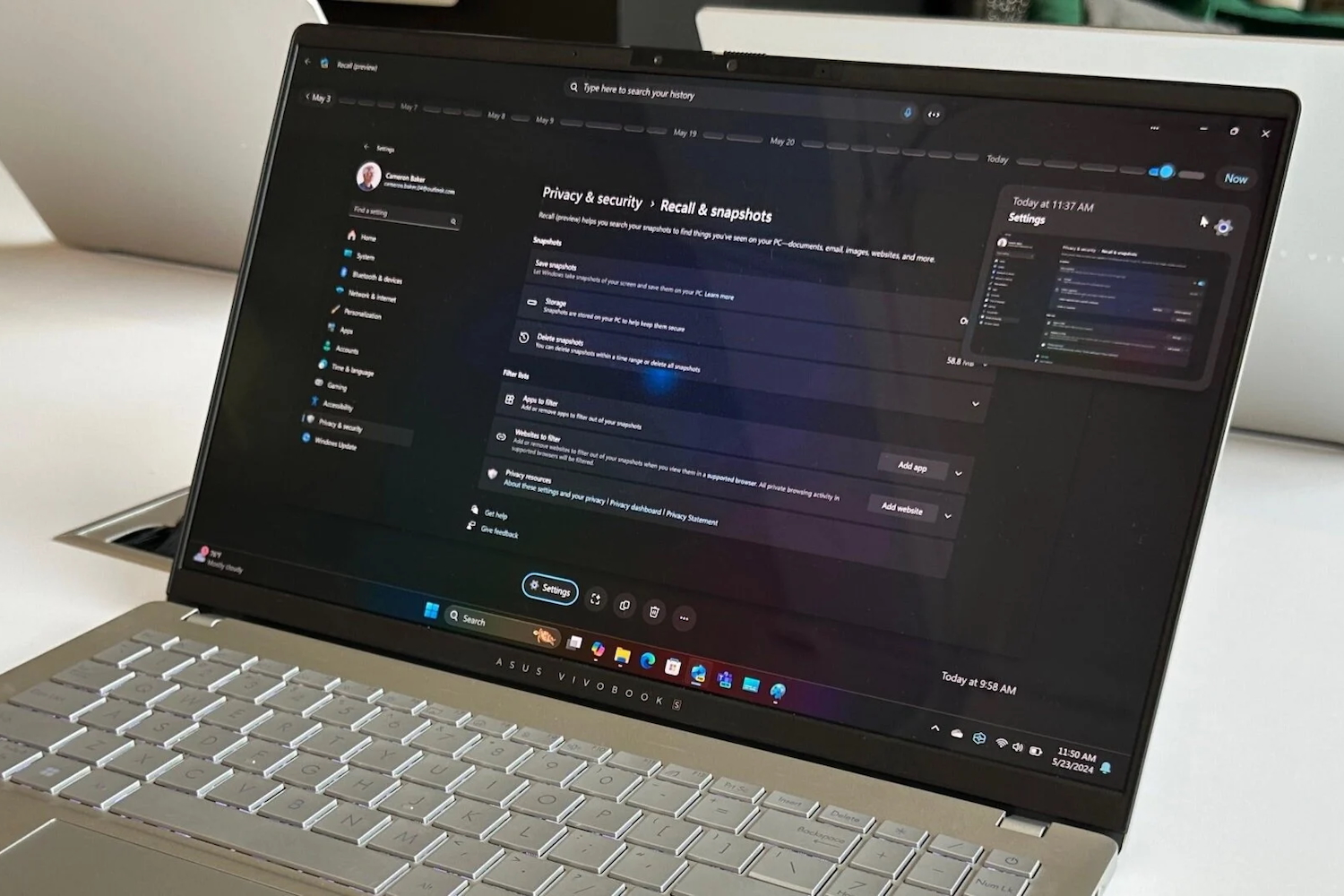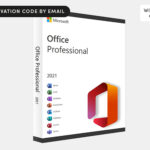I didn’t realize that Microsoft had pushed out the update that brought advertising to the Windows 11 Start menu until I started to read the news. I’ve had recommendations turned off this entire time. It turns out the same option hides the “curated” Microsoft Store apps currently populating on systems running the KB5036980 update.
There are a few other components to this particular software update, but they’re minor. Widgets in the taskbar and on the lock screen have been improved and are no longer pixelated and fuzzy. Animated icons have also been added to the mix.
Turn off App “Recommendations” in the Start Menu
I come from a time when Windows wasn’t inundated with advertising and suggestions. It feels like it was a long time ago because Microsoft’s been toying with advertising in the Start menu since Windows 10. I want to believe the company has caught on that plenty of users are on my wavelength. It put the details for turning off the Recommended section of the Start menu on the software update page, even bolding it.
Go to Settings > Personalization > Start, or use the Start menu search bar to open the settings panel. Then, select the option to toggle off Show recommendations for tips, shortcuts, new apps, and more. This will turn off any extra content and curated app suggestions. You might also consider selecting the layout option for More Pins so there are more slots for quickly pinning the apps you want to access.

As with everything in life, there are trade-offs to turning off the recommendations. The Start menu will function more like an app shelf—the equivalent to a bookshelf if you will—than an application drawer. You’ll need to curate apps you want to be pinned there, or it will render the overlay window useless beyond the search bar.
Sadly, you can’t reclaim that part of the Start menu unless you try futzing with a third-party app like ExplorerPatcher, StartAllBack, or Start11. Those are some apps I’ve seen curated and recommended in varying forums. The only one I’ve used is Stardock’s Start11, though I haven’t dabbled with it since I updated to Windows 11. Perhaps I should reconsider what a third-party Start menu could offer since Microsoft seems hellbent on serving those ads.