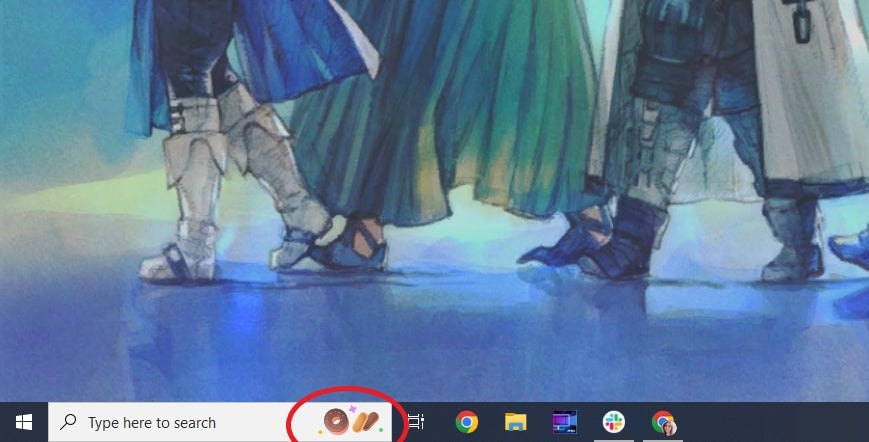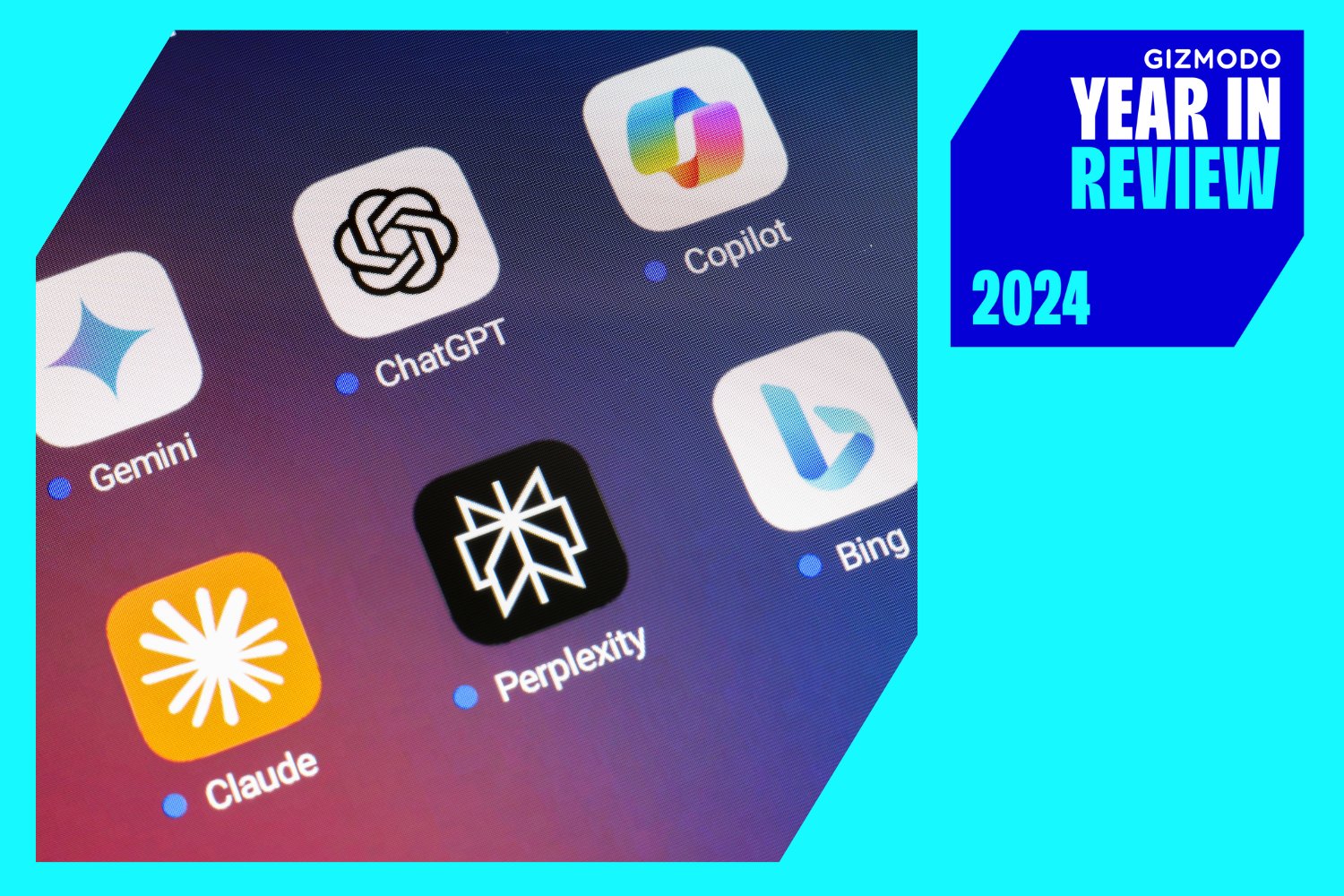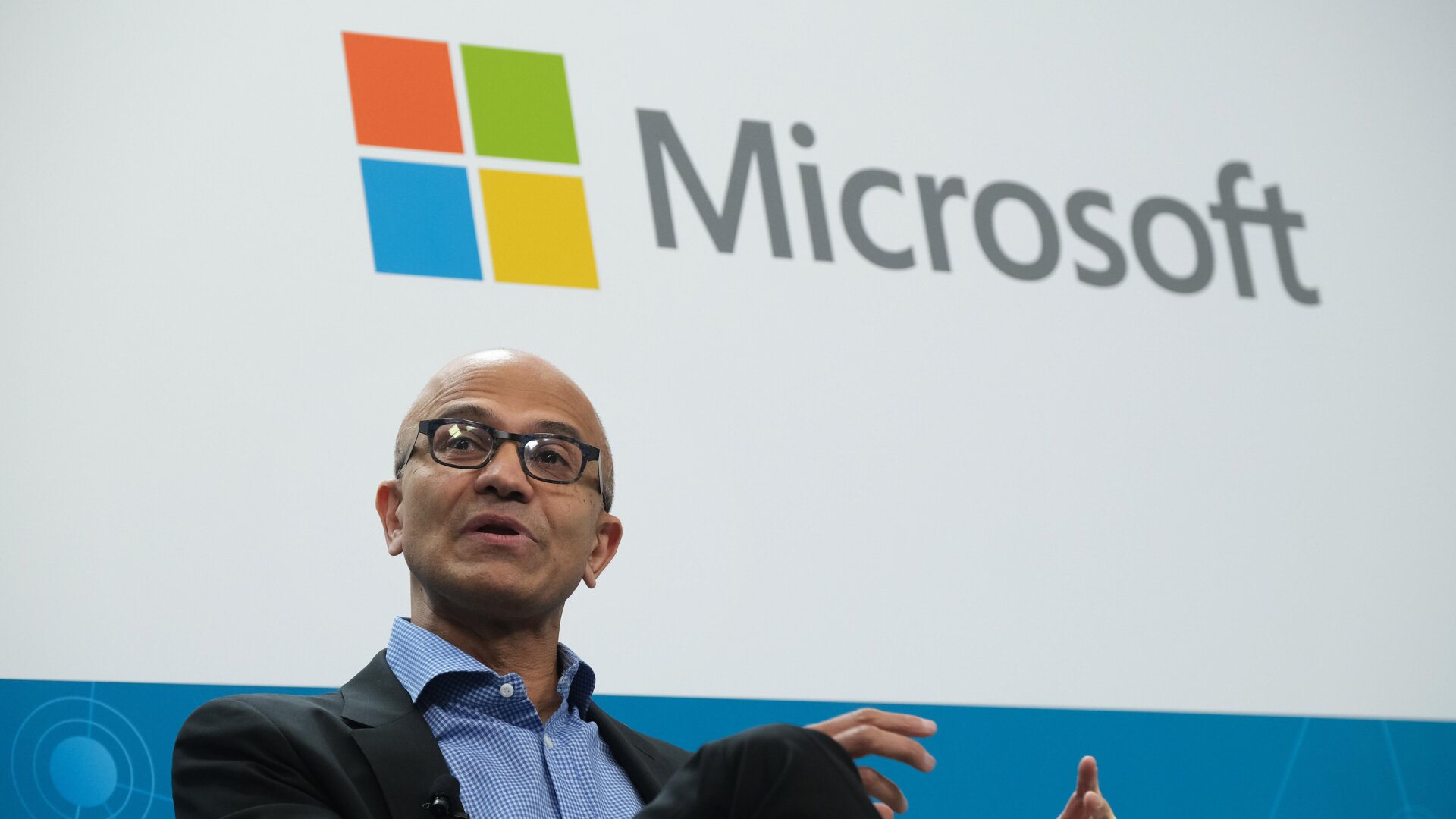Last night, I was cleaning out my C drive on my Windows 10 PC, as you do, and decided to restart when I was all done. After putting off a series of Windows updates for the past few weeks because I didn’t want to go through the agonizing, 10 second long process of a restart, I thought this would be a great opportunity to get my OS up-to-date. But when I logged back in, I found that my Windows search bar now had these damn, unasked for donut images clogging it up. Microsoft calls them “Search Highlights.”
For everyone lucky enough to be on Mac right now, the Windows search bar is kind of like the PC version of Spotlight. You can do web searches with it, but I mostly use it to find programs or files on my PC. It’s a tool I genuinely love, because it means I don’t have to bog down my desktop with a bunch of shortcuts. But because there’s that web search functionality, Microsoft keeps trying to cram it in wherever it can.
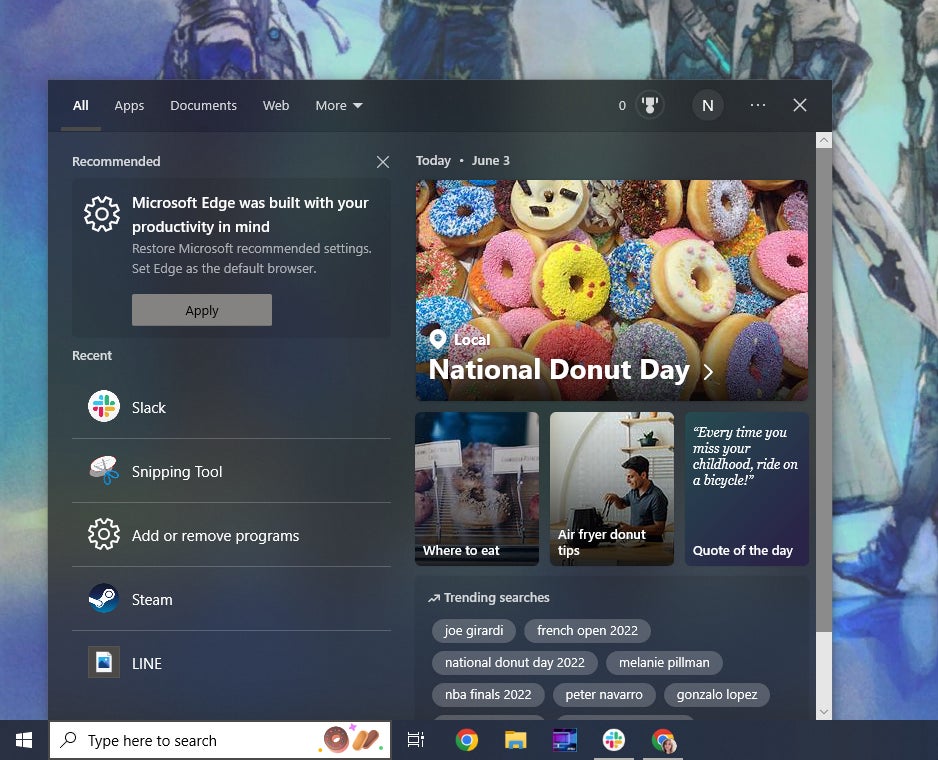
Hovering over or clicking on my search bar’s new pastry paraphernalia finally told me what the heck it was doing all over my otherwise clean, Final Fantasy-ified desktop. Apparently, it’s national donut day, a holiday of such importance that Microsoft has kindly jammed a bunch of tiles that lead to donut related Bing search results into my beloved search bar’s results box.
Taking to Twitter, I quickly learned that I wasn’t the only person with this problem, but I couldn’t find any of my esteemed colleagues in the press who had covered it. I don’t even know how long this attempt at aping Google’s doodles has been going on, since I was late to the update party. A March post on Microsoft’s forums indicates that a phased rollout for this “search highlights” feature began last month, but judging by social media, I’m not the only person just now encountering it.
So here’s where I swing my power as Deputy Consumer Tech Editor to blow off some steam and represent all of my fellow, be-donuted PC users. There is a way to rid yourself of these unwanted virtual temptations, so let’s start there.
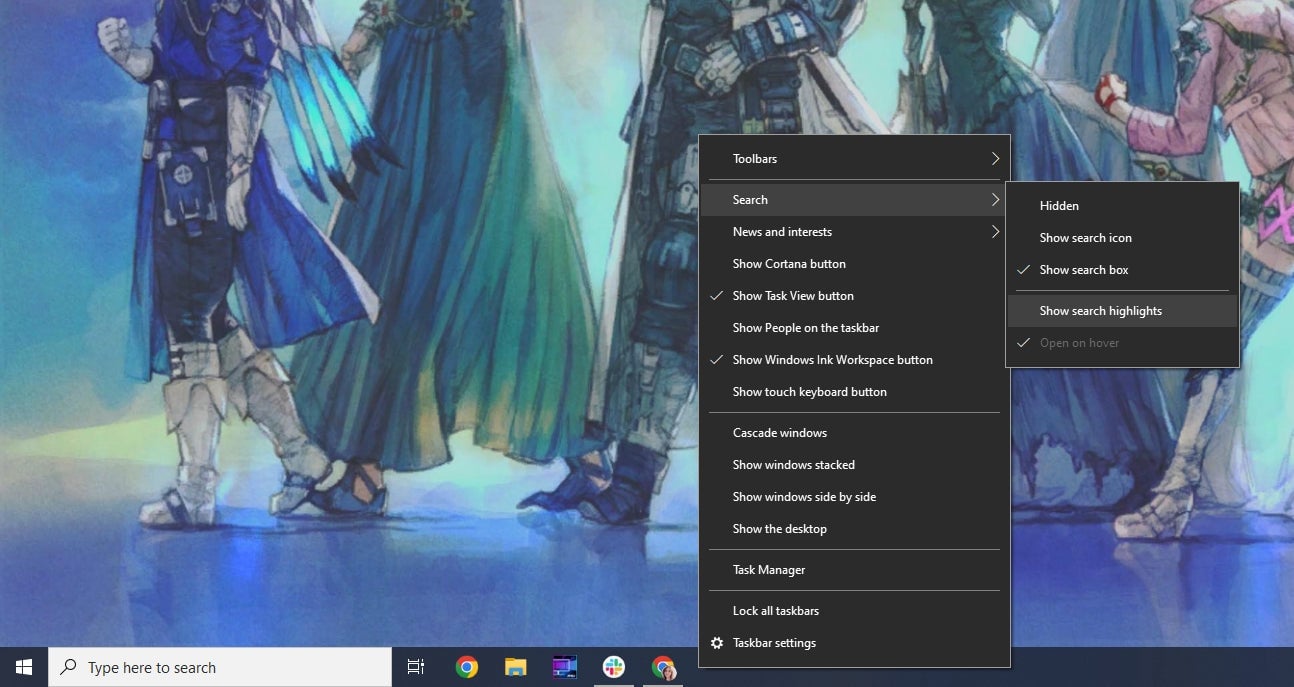
How To Get Rid Of The Windows Search Bar Images
To send those donuts —or any other future emoji style menaces— to the shadow realm, you’ll need to right click on your taskbar. Then, hover over search, and toggle off show search highlights. You can also toggle off the search bar feature entirely here and relegate it to being a simple icon that can access the same functionality with either a click or a quick tap of the Windows key. I tend to forget about the feature unless the box is actually there, so I’ve left mine on.
Getting rid of the emoji style images in your search bar will also stop any Bing search tiles from showing up in your search window, and your most-used apps will show up there instead, along with some less intrusive text-based Bing search prompts.
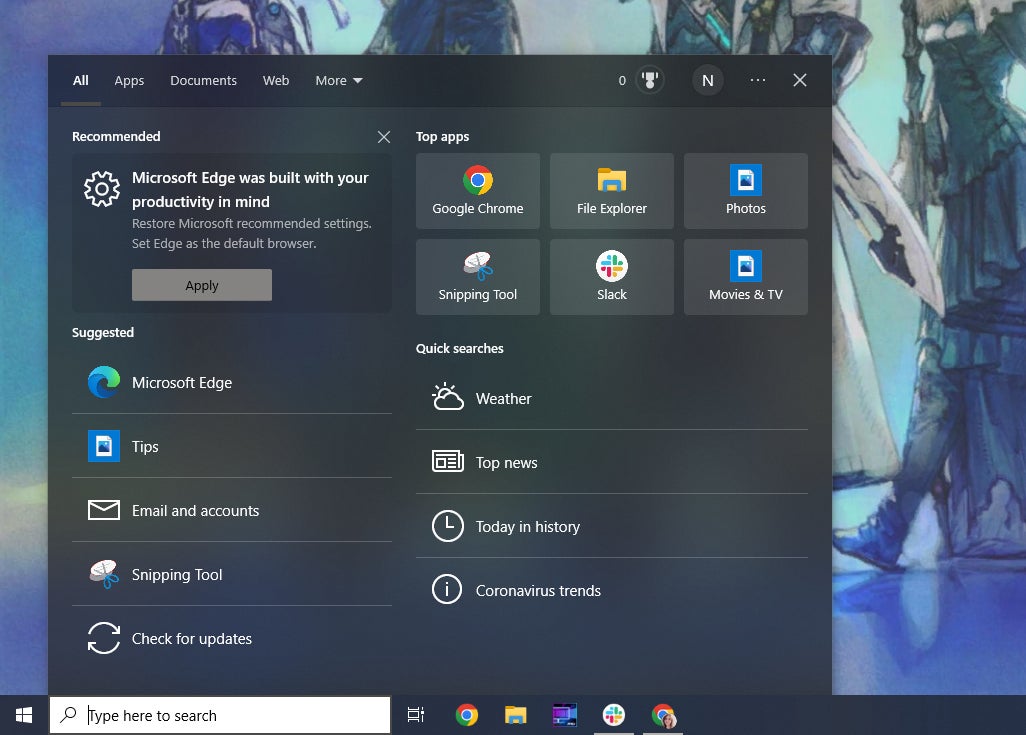
It’s an easy fix, and you can repeat a similar process to get rid of any stock market or weather alerts if you’ve been getting those, as well (just right click your taskbar, go to news and interests, and click turn off). But one would hope Microsoft would be beyond pushing this kind of cutesy interaction on its users, especially after the debacle of the live tiles it introduced with Windows 8.
While these shortcuts can be useful or fun for some, they also take up a lot of screen real estate and can be distracting, which isn’t ideal for a productivity focused OS. Windows 10 still has live tile capabilities, but I keep as many of their features as possible toggled off at all times. In general, Microsoft’s recent updates have done a much better job respecting these preferences than Windows 8 or Vista did, which is why I was surprised to see this kind of cutesiness worm its way back onto my desktop without consent.
Maybe this is Microsoft’s way of letting me know it’s time to upgrade to Windows 11. It could be that the company’s going to keep trying to make fetch happen until I do, although that March post from earlier does say that Windows 11 users will feel my donut pain soon. Join me in hell, fellow Homer Simpsons.

For more tips and tricks in Windows 10 —and guides for the inevitable upgrade to Windows 11— check out Gizmodo’s How To section.