Keynote
Keynote User Guide for iPad
- Welcome
- What’s new
-
- Get started with Keynote
- Intro to images, charts and other objects
- Create a presentation
- Choose how to navigate your presentation
- Open a presentation
- Save and name a presentation
- Find a presentation
- Print a presentation
- Customise the toolbar
- Copy text and objects between apps
- Basic touchscreen gestures
- Use Apple Pencil with Keynote
- Create a presentation using VoiceOver
-
- Send a presentation
- Intro to collaboration
- Invite others to collaborate
- Collaborate on a shared presentation
- See the latest activity in a shared presentation
- Change a shared presentation’s settings
- Stop sharing a presentation
- Shared folders and collaboration
- Use Box to collaborate
- Create an animated GIF
- Post your presentation in a blog
- Copyright
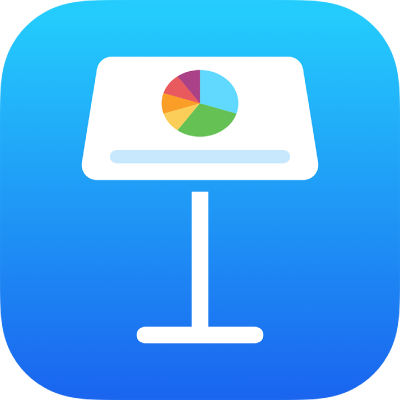
Add and align text inside a shape in Keynote on iPad
Go to the Keynote app
 on your iPad.
on your iPad.Open a presentation, double-tap the shape to make the keyboard appear, then type your text.
If a clipping indicator
 appears, which signifies there’s too much text to display in the shape, tap the shape and drag any blue dot on the shape’s border until all the text is showing.
appears, which signifies there’s too much text to display in the shape, tap the shape and drag any blue dot on the shape’s border until all the text is showing.To align the text in the shape, tap the shape, tap
 , tap Text, then tap any alignment button.
, tap Text, then tap any alignment button.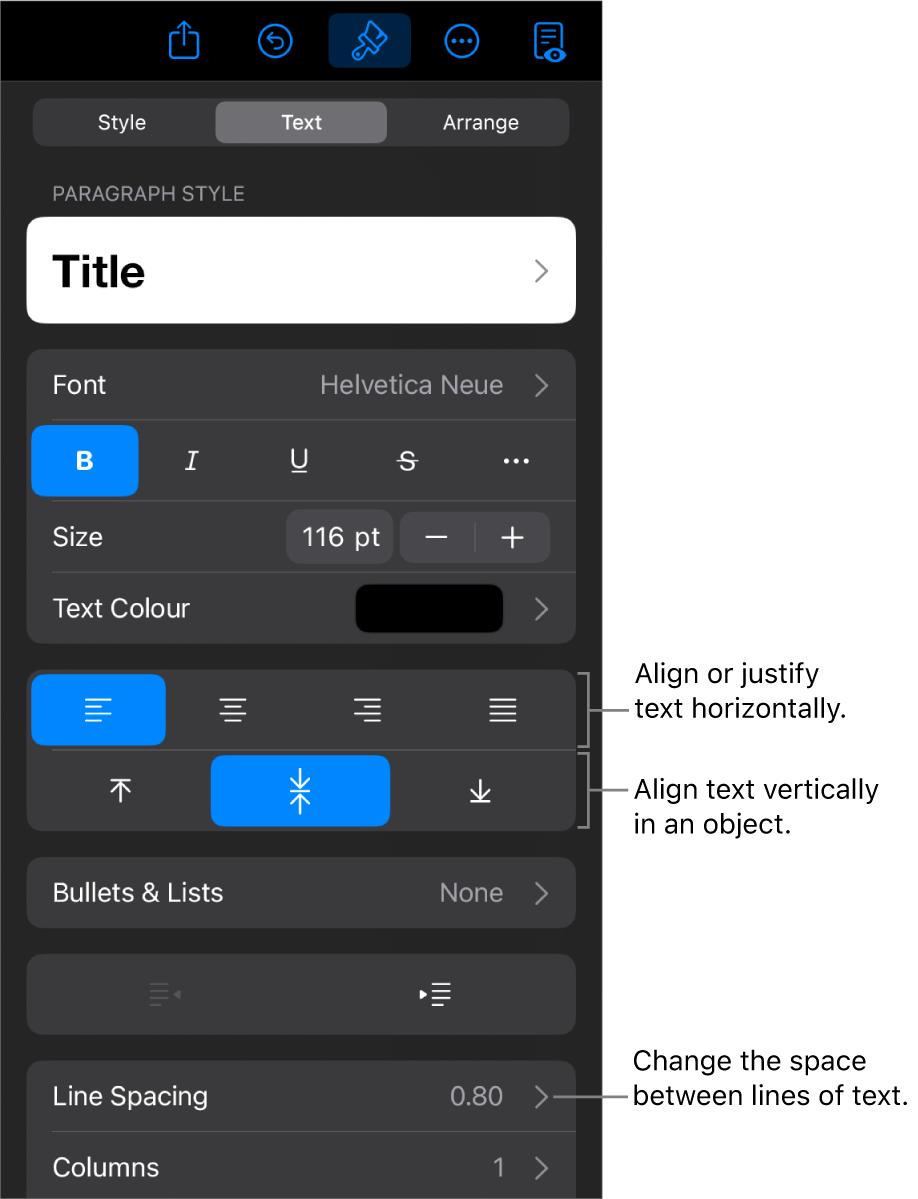
You can also place an object inside a shape so it appears inline with the text.
Thanks for your feedback.