Keynote
Keynote User Guide for iPad
- Welcome
- What’s new
-
- Get started with Keynote
- Intro to images, charts and other objects
- Create a presentation
- Choose how to navigate your presentation
- Open a presentation
- Save and name a presentation
- Find a presentation
- Print a presentation
- Customise the toolbar
- Copy text and objects between apps
- Basic touchscreen gestures
- Use Apple Pencil with Keynote
- Create a presentation using VoiceOver
-
- Send a presentation
- Intro to collaboration
- Invite others to collaborate
- Collaborate on a shared presentation
- See the latest activity in a shared presentation
- Change a shared presentation’s settings
- Stop sharing a presentation
- Shared folders and collaboration
- Use Box to collaborate
- Create an animated GIF
- Post your presentation in a blog
- Copyright
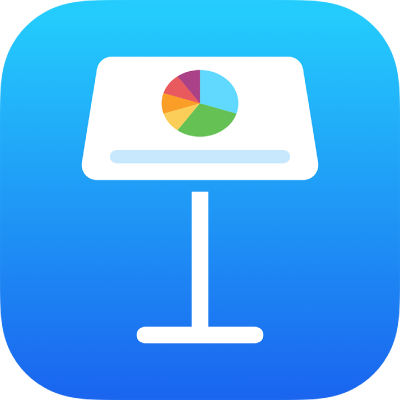
Change a chart’s type in Keynote on iPad
You can change a chart from one type to another — for example, from a column chart to a bar chart, or from a 2D chart to a 3D chart.
Tap the chart to select it, then tap
 .
.Tap Chart.
Tap Chart Type, then tap the type of chart you want to use.
Scroll to see more chart types.
 Accessibility Tip: Use the Headings setting in the VoiceOver rotor to quickly jump to 2D, 3D or Interactive charts in the Chart Type pop-over.
Accessibility Tip: Use the Headings setting in the VoiceOver rotor to quickly jump to 2D, 3D or Interactive charts in the Chart Type pop-over.
If you can’t edit a chart, you may need to unlock it.
Thanks for your feedback.