
Intro to projects in GarageBand on Mac
You start working in GarageBand by creating a new project or opening an existing one. A project is the document that contains all your recordings, the location of media files you add, and all the changes you make. Each project has a set of properties, including a tempo, time signature and key signature, which you can define when you create the project and change later while you’re working.
For information about creating, saving and deleting GarageBand projects, see Create and save projects in GarageBand on Mac.
The basic elements of a GarageBand project include tracks, regions, and patches.
Tracks
The horizontal rows in the Tracks area are called tracks. Tracks help you organise and control the sound of the recordings, loops and other material in a project. You record your performances on tracks, and arrange the regions representing the recordings, loops and other material in a project on tracks. There are several types of tracks you can use in a GarageBand project:
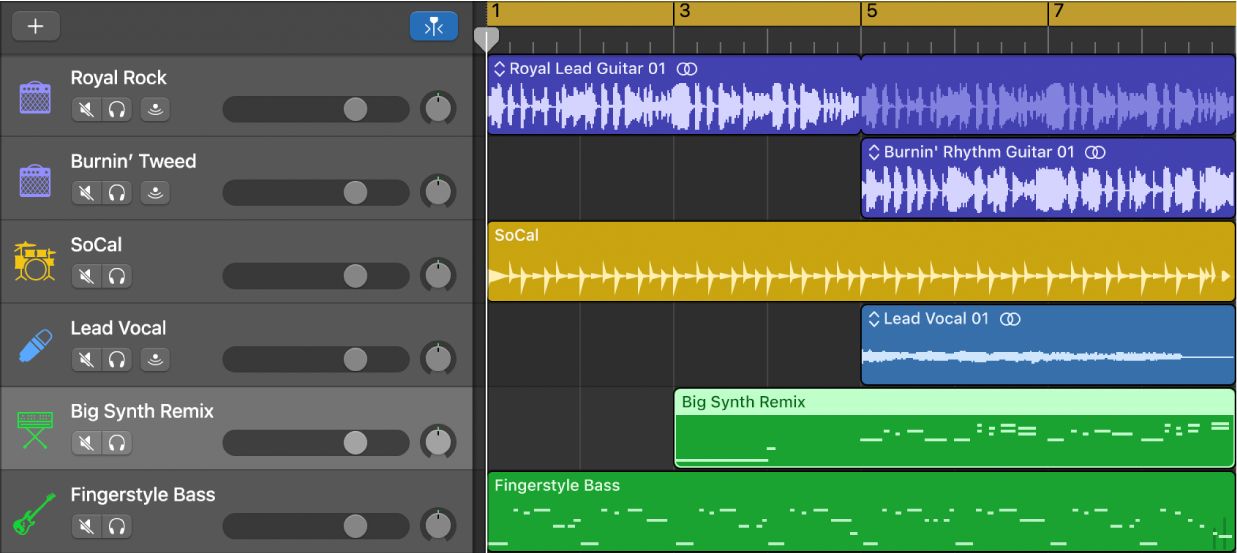
Audio tracks: Can contain audio recordings, audio Apple Loops and imported audio files.
Software instrument tracks: Can contain software instrument recordings, MIDI Apple Loops and imported MIDI files.
Drummer tracks: Can contain Drummer regions and are used in conjunction with the Drummer Editor.
There are additional track types used to control aspects of the overall project, including the master track, Arrangement track, Tempo track, Transposition track and Movie track.
For more information about working with tracks, see Intro to tracks in GarageBand on Mac. For information about arranging regions in the Tracks area, see Intro to arranging in GarageBand on Mac.
Regions
Regions are the building blocks of a project. Each time you make a recording, drag an Apple Loop to the Tracks area, or add a media file to your project, a region representing the recording or file appears in the Tracks area.
Regions appear as rounded rectangles in the Tracks area. Different types of regions correspond to different track types.
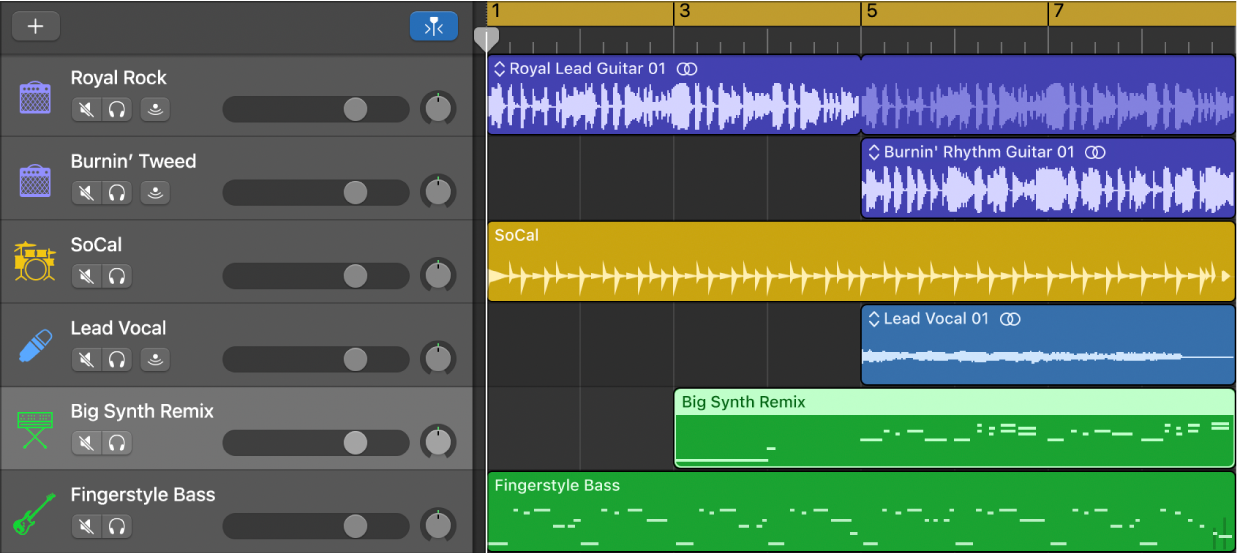
Audio regions contain audio recordings, audio Apple Loops, or an imported audio file. When you edit the region in the Tracks area or the Audio Editor, the original audio file is not changed.
MIDI regions contain notes and other MIDI data, such as controller information. They are stored as part of the project, but can also be saved as individual files.
Drummer regions are similar to MIDI regions, but are generated automatically.
In the Tracks area, you can move, copy and work with regions in a variety of ways to build your arrangement. You can also edit audio regions in the Audio Editor, edit MIDI regions in the Piano Roll Editor and the Score Editor, and edit Drummer regions in the Drummer Editor.
For more information about working with regions, see What are regions in GarageBand on Mac? For more information about regions in the Tracks area, see Intro to arranging in GarageBand on Mac.
For information about editing audio regions, see Intro to the Audio Editor in GarageBand on Mac. For information about editing MIDI regions, see Intro to the Piano Roll Editor in GarageBand on Mac. For information about editing Drummer regions, see Intro to the Drummer Editor in GarageBand on Mac.
Patches
You can control the sound of the tracks in your project using patches. You can choose a patch for a track in the Library when you create the track, choose a different patch later while you’re working and save custom patches in the Library.
For more information about working with patches, see Intro to patches in GarageBand on Mac.