GarageBand User Guide
- Welcome
-
- Play a lesson
- Choose the input source for your guitar
- Customise the lesson window
- See how well you played a lesson
- Measure your progress over time
- Slow down a lesson
- Change the mix of a lesson
- View full-page music notation
- View glossary topics
- Practise guitar chords
- Tune your guitar in a lesson
- Open lessons in the GarageBand window
- Get additional Learn to Play lessons
- If your lesson doesn’t finish downloading
- Touch Bar shortcuts
- Glossary

Use Audio Units plug-ins with GarageBand on Mac
You can use Audio Units plugins in your GarageBand projects to add new sounds and effects. Some Audio Units may be installed on your computer, and many more are available from other sources. You can buy Audio Units plugins from a variety of third-party vendors, and can find free Audio Units plugins on the Internet.
There are two types of Audio Units plugins you can use in your projects:
Effect plug-ins: These include common audio effects such as reverb, compressors, delay and other unique effects. You can use Audio Units effect plugins on individual tracks and on the master track.
Instrument plug-ins: These include pianos, organs, synthesisers and other keyboards, and other instruments. You can use Audio Units instrument plugins on software instrument tracks only.
You add Audio Units plugins to a track (including the master track) in the Plugins area. You can turn Audio Units plugins on or off, change them, edit their settings and remove them in the same way as plugins included with GarageBand. For more information, see Add and edit effect plug-ins in GarageBand on Mac.
Before using Audio Units in your GarageBand projects, make sure that the Enable Audio Units tick box is selected in GarageBand > Settings > Audio/MIDI. See Change Audio/MIDI settings in GarageBand on Mac.
Add an Audio Units effect plugin
In GarageBand on Mac, in the Plug-ins area of the Smart Controls pane, click an empty plug-in slot, choose an effect category, then choose a plug-in from the Audio Units submenu.
The plugin window opens, showing the plugin’s controls.
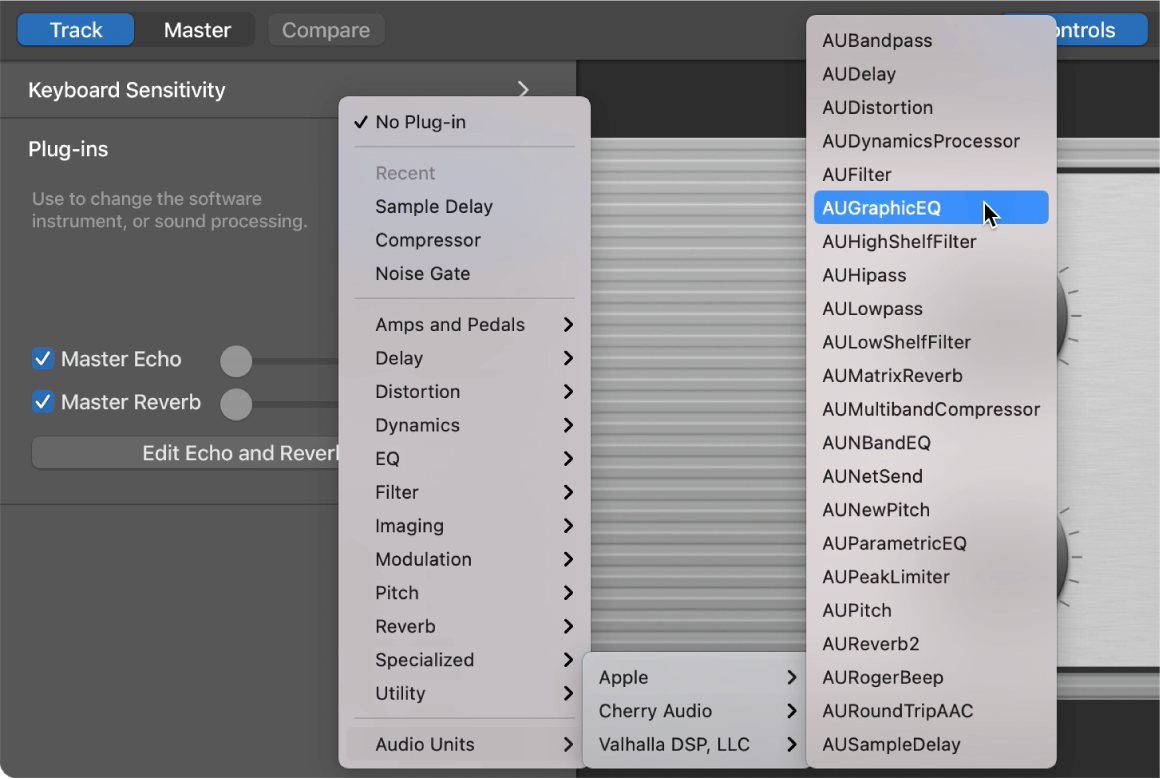
Add an Audio Units instrument plugin to a software instrument track
In GarageBand on Mac, in the Plug-ins area of the Smart Controls pane, click the Instrument slot, choose either AU Generators or AU Instruments, then choose a plug-in from the submenu.
The plugin window opens, showing the plugin’s controls.
Adding an Audio Units instrument plugin replaces the original instrument plugin. You can return to the original instrument plugin by choosing the patch again in the Library.