Why you can trust TechRadar
Contacts
Contacts are accessed from the People tile on the Nokia Lumia 620.
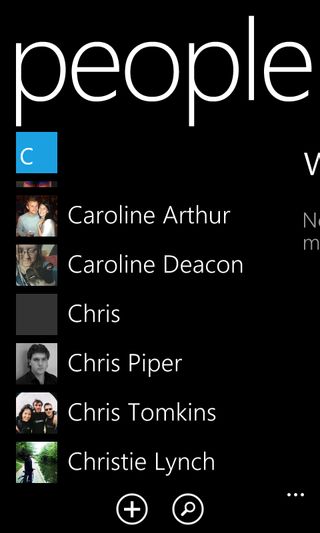
There are several screens here, but the one that you start on is 'All'. As the name suggests, this displays a list of every contact on your phone.
It displays them alphabetically with a little picture next to their name.
You can import contacts from the SIM card, Facebook and other social networks, so it's easy to get them on your phone.
It will also pull in display pictures of them from Facebook, so you need never have any picture-less contacts.
At the bottom of the screen there's a search button, which enables you to search for a specific contact, and a plus button which enables you to add a new contact.
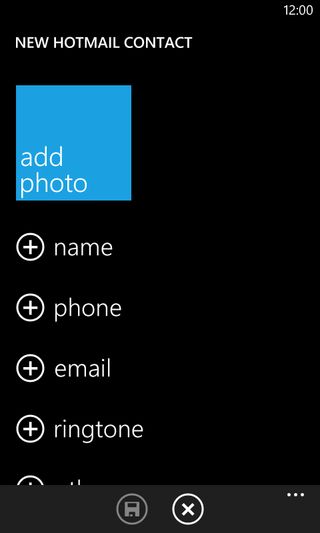
Doing so is straightforward - you simply tap a field, for example 'name' and then fill it in.
There are a lot of fields you can add too, so if for example you want to keep a record of their office location you can do that.
Tapping a contact will bring up any available information on them, be it their phone number, email address, date of birth, status updates or more besides.
If you've got an email address for them you can send an email by tapping on it, you can call them by tapping on their phone number and even write on their Facebook wall by tapping on the Facebook option. It's all very intuitive and well integrated.
You can also edit a contact's profile, adding or removing any number of details, or pin it to the start screen.
Pinning a contact to the start screen is a great way to get quick access to favourites.
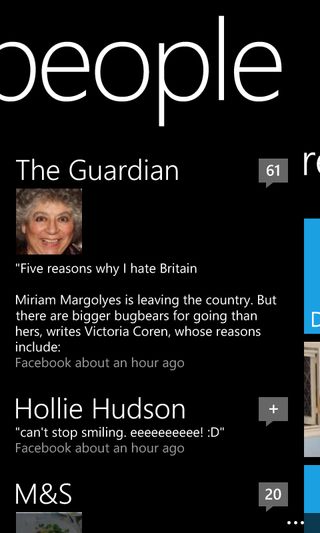
Swiping to the left on their profile will show any new statuses or posts they've made on Facebook or Twitter, swiping left again will bring up photos of them and a final swipe will bring up a History screen, with logs of calls and texts between you and that person.
Back on the Nokia Lumia 620's main People screen, swiping left gives you a similar set of screens.
There's a What's New screen that shows new posts and events in your social network feeds, a Recent screen, which shows contacts that you've recently interacted with, and a Together screen, which enables you to make groups and 'rooms'.
Rooms are a bit like groups - enabling you to sort contacts into specific groups, but it's more social than that, because in a room photos, calendars and notes can be shared with everyone.
You can access a settings menu from any of the main People screens, and this enables you to hide certain contacts, sort the list by first or last name and add new accounts.
Calling
To use the Nokia Lumia 620's phone function, aside from tapping on a contact's phone number from their profile, you can also make calls from a separate dial pad.
As seems to be standard on Windows Phone, there's no smart dialling option, which makes the dial pad rather disappointingly limited and something that you would only ever use for calling people who aren't already in your address book.
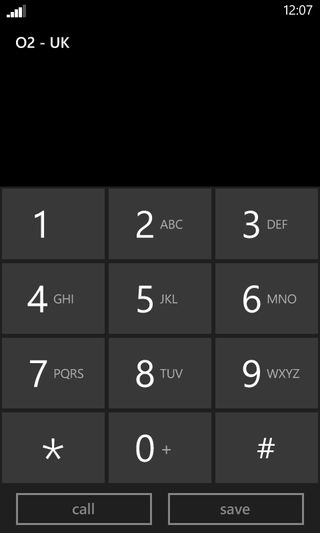
Aside from the dial pad itself there are several other options here. You can tap a voicemail button to automatically call your voicemail, view your call history (and also call people back by tapping on any calls or missed calls), go to the address book in the People app or search for a specific contact.
There's also a settings menu that enables you to configure your voicemail and set up call forwarding and text message auto-replies for when you can't answer the phone.
When someone calls you, three buttons appear on the screen - one to answer, one to send a text message reply and another to ignore. Unless it's a landline number, in which case there's no text message option.
When actually on a call you have the option to enable the loud speaker, mute the phone, put someone on hold, end the call or add another person to the call.
You can also leave the call screen without ending the call, enabling you to do other things on the phone at the same time. Getting back to the call screen is a simple matter of tapping a bar at the top of the screen.
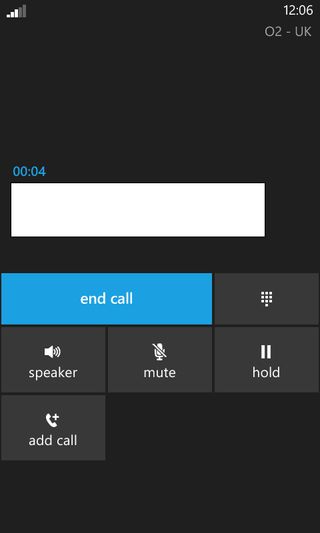
Calls come through loud and clear even in low signal areas, while the speaker phone seemed to have a bit of an echo at times but was clear enough to be usable.
As with Windows Phone 8 in general, the Nokia Lumia 620 handles both contacts and calling with aplomb. It's intuitively laid out and offers great social network integration.
We have two minor niggles - firstly the absence of smart dialling, and secondly the fact that while you can access your contacts list from the dial pad you can't access the dial pad from your contacts list. But those issues do little to detract from what is otherwise a brilliant setup.
We don't want to oversell it, though - it's great at this compared to many handsets running other operating systems, but no better than any other Windows Phone 8 handset.
James is a freelance phones, tablets and wearables writer and sub-editor at TechRadar. He has a love for everything ‘smart’, from watches to lights, and can often be found arguing with AI assistants or drowning in the latest apps. James also contributes to 3G.co.uk, 4G.co.uk and 5G.co.uk and has written for T3, Digital Camera World, Clarity Media and others, with work on the web, in print and on TV.

