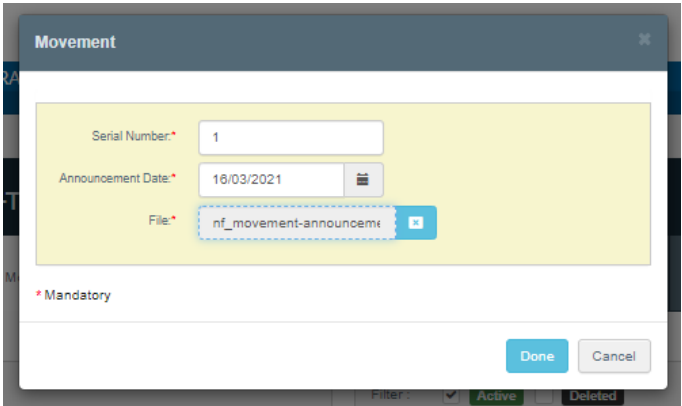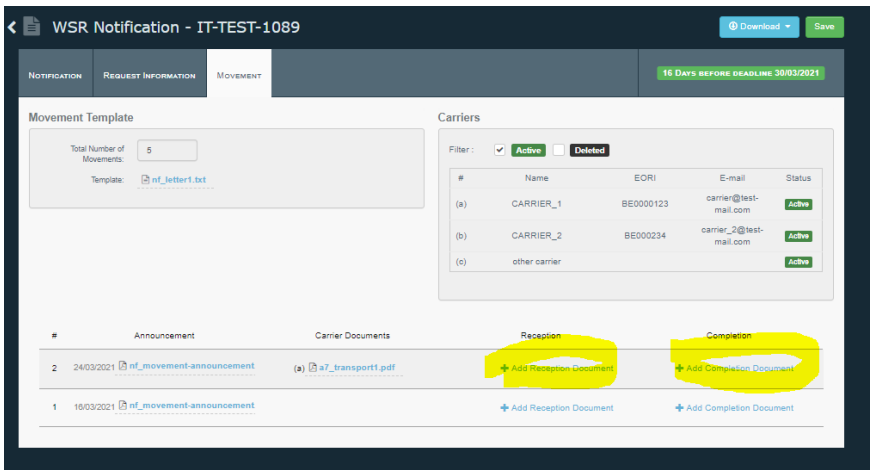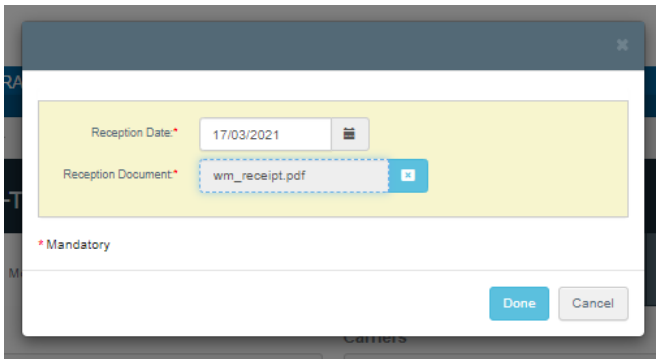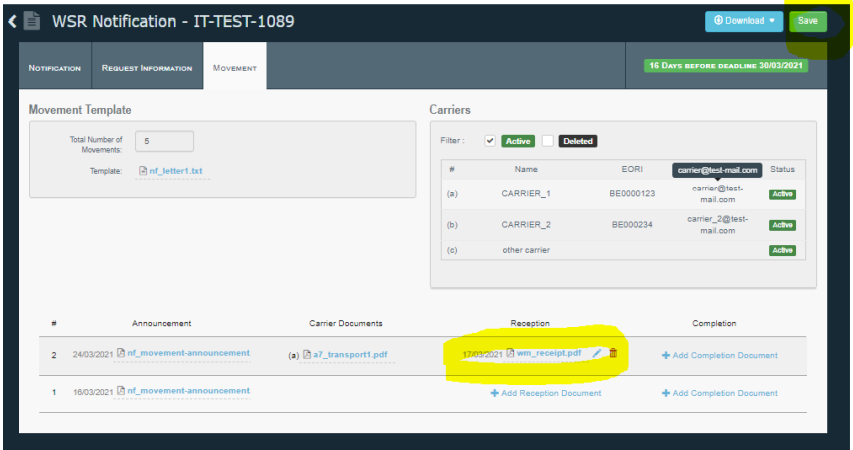Access a Notification
By clicking on the notification number in the Dashboard, the system will open the notification and display the detailed information provided by the different Competent Authorities.
The notification has 3 sets of data:
A tab with data concerning the notification itself
A tab with data relevant to additional information requested by different Authorities
A tab with data concerning the movements linked to the notification
Note
For the time being, operators have read-only access to the “Notification” and “Request Information” tabs. There are only interactions possible for the Movements documents
The below sections are describing the possible features of the system, based on the role of your company.
Note
It is recommended to read all sections, even if they do not concern your company role, in order to understand the correlation between the actions and the possible interaction between companies.
Actions for companies having the “Notifier” Role
In the “Movement” tab, Notifiers can download the “Movement Template document” prepared by the Competent Authority of Dispatch and, based on it, add “Movement Announcement” documents.
Click on the button “Add Movement Announcement”.
The system will then display a window where data is required to be filled (the serial number of the movement, the actual date of the movement and the document itself).
Once done, the movement is created in a list as displayed in the screen below. The list of movements is provided in the reverse order and, once saved, the other users (Authorities, Carriers, Treatment facilities) will have access to them.
There is a possibility to delete the announcement by clicking the small “bin” icon at the right side of the document name.
Note
Competent Authorities of Dispatch are able to create “Movement Announcements” on behalf of Notifiers.
Actions for companies having the “Carrier” Role
Once the Notifier has created one movement instance, the Carriers mentioned in the notification have access to the document to download it and, once dated and signed, they can upload it back.
This can be done by clicking the field “Drop a File of Click to Browse”.
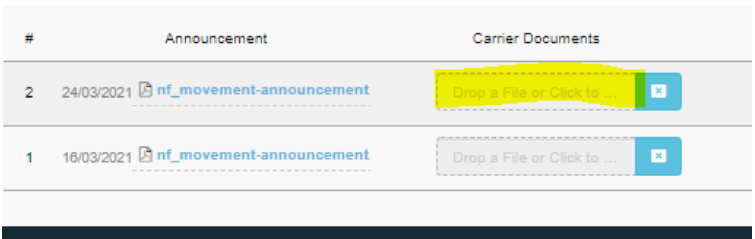
When uploaded, the document is displayed in the field and, once saved, the other users (Authorities, Next Carriers, Treatment facilities) will have access to them.
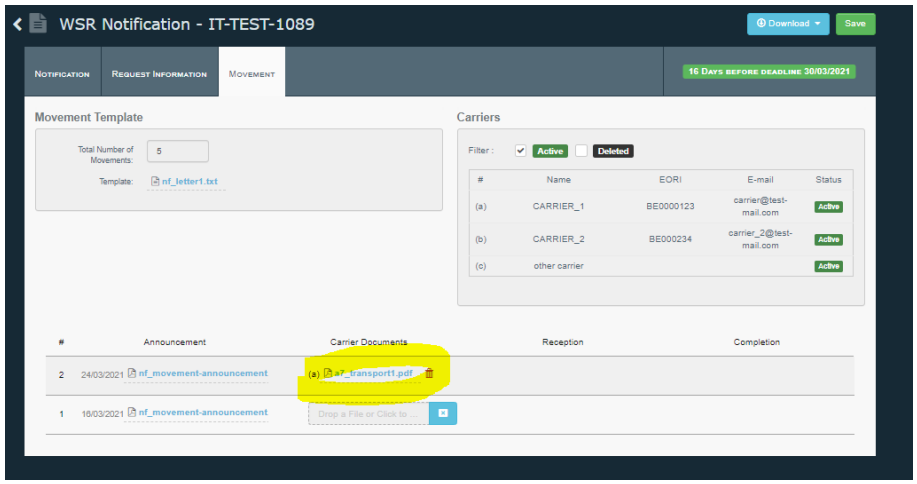
There is a possibility to delete the document by clicking the small “bin” icon at the right side of the document name.
Actions for companies having the “Treatment Facility” Role
The Treatment Facility, mentioned in the Notification, has access to the movement announcement and carriers documents uploaded by those companies. They have the possibility to upload the Reception and Completion documents for each movement.
Click on the button “Add Reception Document” or “Add Completion Document” in the line corresponding to the movement.
The system will then display a window where data is required.
Once done, the document is displayed in the field and, once saved, the other parties (for ex; Competent Authorities) will have access to them.