Create a time and materials deliverable
Deliverables are a major part of projects, and as such, can only be created from within a project. This approach ensures alignment between project goals and outcomes, fostering efficient collaboration and tracking. By making deliverables project-centric, VOGSY enhances accountability, progress monitoring, and teamwork. This methodology minimizes distractions and maximizes focus on value creation.
See Deliverables to learn more about this vital component of projects.
There are three types of deliverables: fixed-price, time and materials, and subscription.
This topic explains how to create a time and materials deliverable, which means the customer has agreed to pay for the deliverable based on the resources used and/or the time expended.
To create a time and materials deliverable, do the following:
-
Click
 Projects. The Projects view displays.
Projects. The Projects view displays. -
Scroll to the project to which you want to add the deliverable.
-
Scroll to the bottom of the deliverable card and click
 Add Deliverable. The New Deliverable form opens.
Add Deliverable. The New Deliverable form opens. -
Complete the form. See Field descriptions for more information.
-
Select
Time & Materialfrom the Invoicing method field. -
Enter a Start date and a Finish date for the deliverable.
-
-
Click Save and the new deliverable will be added to the bottom of the project card.
Field descriptions
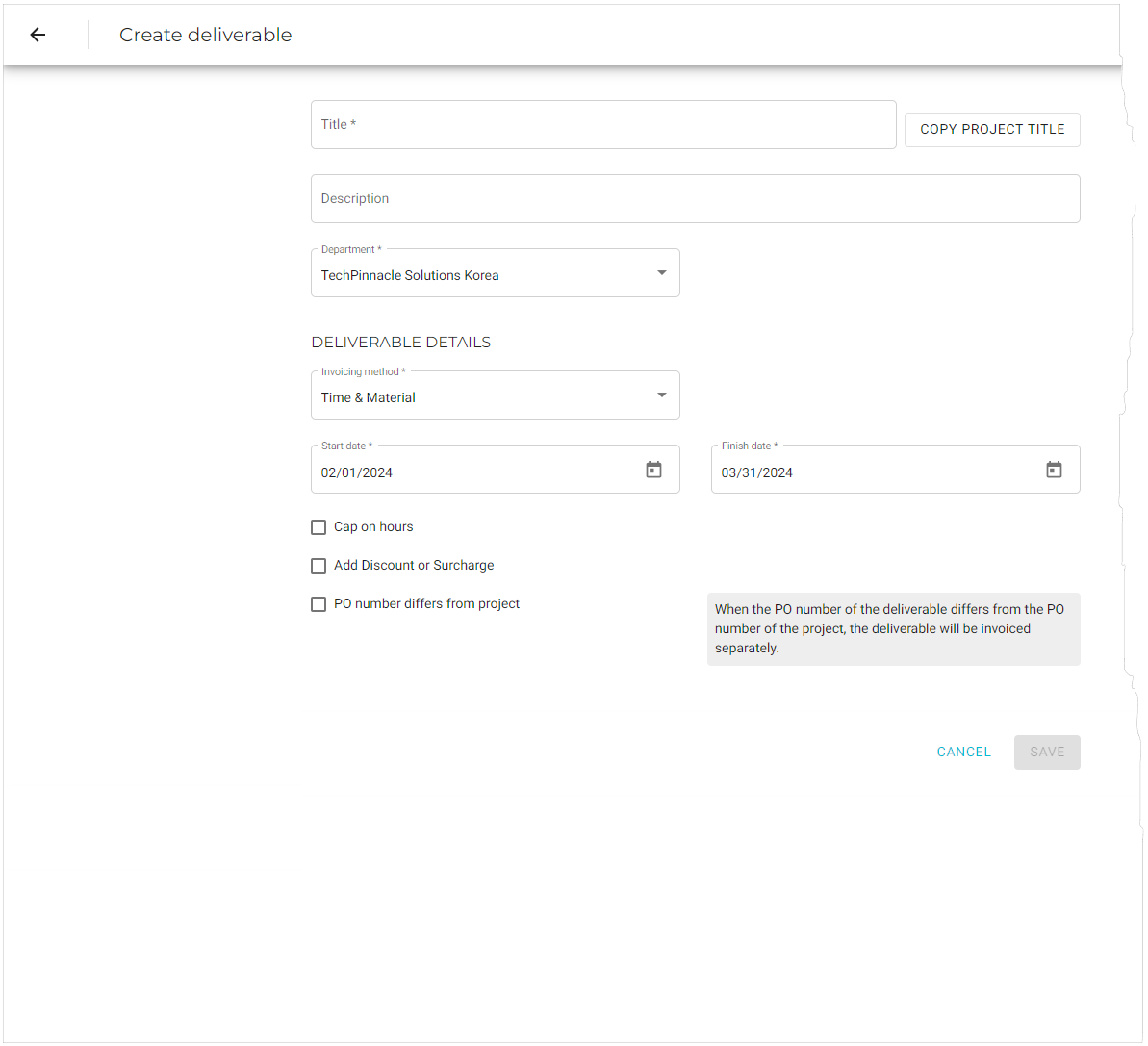
| Field name | Description | Required? | ||
|---|---|---|---|---|
|
See Work with deliverable templates for more information. |
N |
||
|
Enter a short phrase that describes the deliverable or click Copy Project Title to use the project’s name as the title of this deliverable. |
Y |
||
|
Use this field for a short declaration about the objectives of the deliverable or any other relevant information that might be useful to your team members. |
N |
||
|
If you have activated the multicurrency feature, this field will display on the form. Use this field to select the company or department that will run the project. The company (and its physical location) that you select here will determine the currency used in the deliverable’s calculations. All other financial data displayed on the project view is displayed in the local currency of the project. By default this field is set to the department of the project that contains the deliverable. However, if this is an international project, there might be deliverables assigned to departments based in other countries, each with its own currency. By setting the |
Y |
||
|
Select the appropriate checkbox:
|
Y |
||
|
Sets the type of deliverable:
|
Y |
||
|
Select this option if you want to limit the number of hours that can be allocated to this deliverable. If you select this option, an additional required field will appear to allow you to set the cap amount. Selecting this option means:
|
N |
||
|
If you select this option, you must then select the type of transaction: If you choose
If you choose
|
N |
||
|
When the PO number of the deliverable differs from the PO number of the project, the deliverable will be invoiced separately. Enter the deliverable’s PO number here. |
N |