Search views
Each type of record—whether it’s People, Organizations, Opportunities, or Projects—features its own dedicated search view where you can view all active entries for that category. You can also use the Search feature to find a specific record—just begin typing the name of the record into the Search field until it displays in the search results.
Layout options
Each search view offers a least two layout options for enhanced usability: the Card View and the List View. Both options are designed to help you efficiently manage and access your records.
The Opportunity search view has two additional views: the Kanban view, which organizes opportunities into various stages, displayed as columns on a single board, and the Bookings view, which lists all of the active bookings currently being tracked in VOGSY.
Card view
In Card View, each record is presented as an individual card, offering a snapshot of key information in a visually pleasing manner. This makes it easy to scan multiple records at a glance.
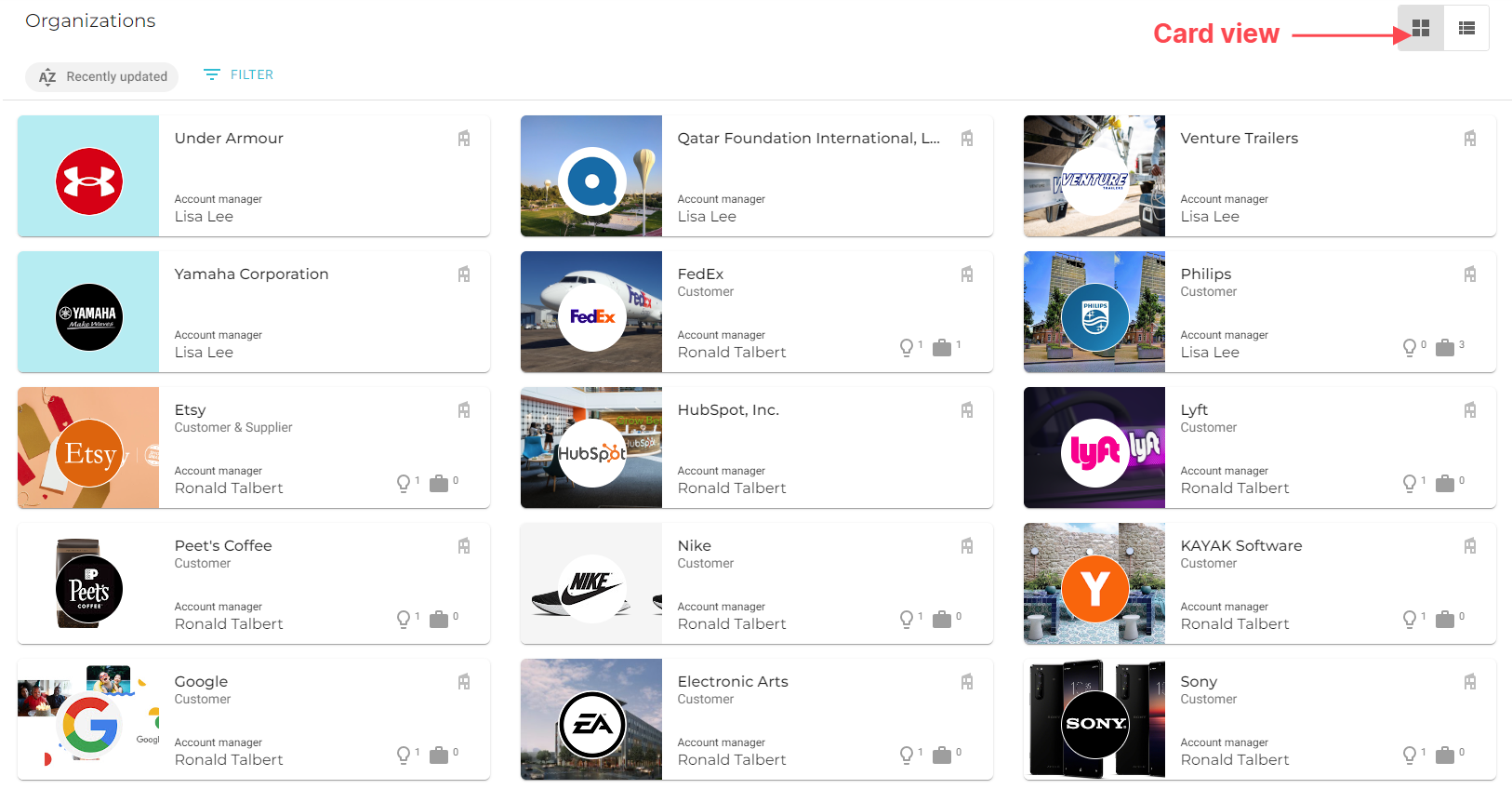
Person card
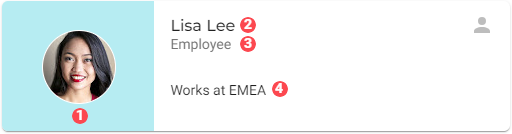
The Person card displays the following information, which is derived from the user’s Person record:
|
User’s profile picture. |
|
User’s name. |
|
|
|
The user’s job role. |
Organization card
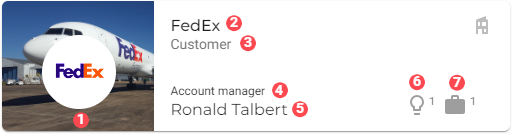
The Organization card displays the following information, which is derived from the user’s Organization record:
|
The organization’s logo. |
|
The organization’s name. |
|
The organization is either a Customer or a Supplier. |
|
The job role of the employee in charge of the organization’s account. |
|
The name of the employee in charge of the organization’s account. |
|
Indicates the number of opportunities being worked with this organization. |
|
Indicates the number of projects being worked with this organization. |
Opportunity card
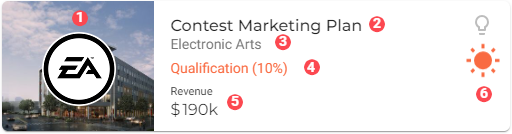
The Opportunity card displays the following information, which is derived from the user’s Opportunity record:
|
The logo of the organization offering the opportunity. |
|
The title of the opportunity. |
|
The name of the organization offering the opportunity. |
|
The opportunity stage. |
|
The expected revenue and recurring revenue (if appropriate) from the opportunity. Note: This data is not displayed for all users. |
|
The overall status of the opportunity. |
Project card
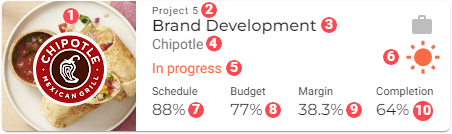
The Project card displays the following information, which is derived from the user’s Project record:
|
The customer’s logo. |
|
The project number. |
|
The title of the project. |
|
The name of the customer/organization. |
|
The status of the project. |
|
The overall status of the project. |
|
The percentage of time that passed between the start and end date of the project. |
|
How much of the calculated revenue has been generated from the project. |
|
The profit margin so far. |
|
How much of the project has been completed so far. |
List view
On the other hand, the List View organizes records in a streamlined, table-like format, ideal for those who prefer a more traditional and detailed overview.
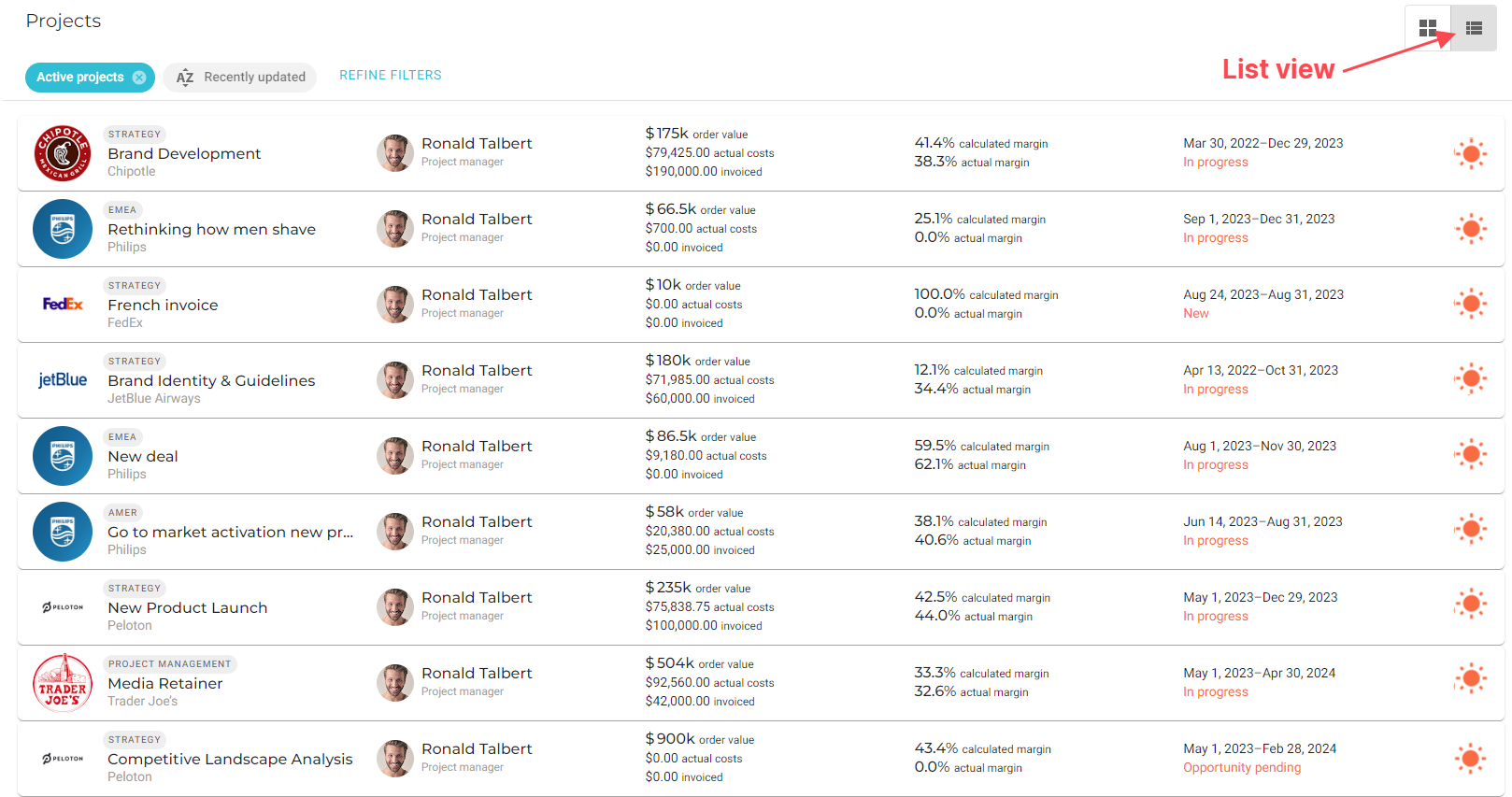
Person list view item

The Person list view item displays the following information, which is derived from the user’s Person record:
|
User’s profile picture. |
|
User’s name. |
|
|
|
The user’s job role. |
|
The user’s email address. |
|
The user’s phone number. |
Organization list view item

The Organization list view item displays the following information, which is derived from the user’s Organization record:
|
The organization’s logo. |
|
The organization’s name. |
|
The organization is either a Customer or a Supplier. |
|
The name of the employee in charge of the organization’s account. |
|
The job role of the employee in charge of the organization’s account. |
|
Indicates the number of opportunities being worked with this organization. |
|
Indicates the number of projects being worked with this organization. |
|
Indicates the number of invoices are currently overdue. |
Opportunity list view item

The Opportunity list view items displays the following information, which is derived from the user’s Opportunity record:
|
The logo of the organization offering the opportunity. |
|
The department of the organization offering the opportunity. |
|
The title of the opportunity. |
|
The name of the organization offering the opportunity. |
|
The profile photo of the employee overseeing the opportunity. |
|
The name of the employee overseeing the opportunity. |
|
The jobe role of the employee overseeing the opportunity. |
|
The expected revenue and recurring revenue (if appropriate) from the opportunity. Note: This data is not displayed for all users. |
|
The expected end date of the opportunity. |
|
The opportunity stage. |
|
The overall status of the opportunity. |
Project list view item

The Project list view item displays the following information, which is derived from the user’s Project record:
|
The customer’s logo. |
|
The department of the organization offering the opportunity. |
|
The title of the project. |
|
The name of the customer/organization. |
|
The start and end dates of the project. |
|
The status of the project. |
|
The profile photo of the employee overseeing the project. |
|
The name of the employee overseeing the project. |
|
The jobe role of the employee overseeing the project. |
|
The current budgetary data. Note: This data is not displayed for all users. |
|
The overall status of the opportunity. |
Kanban view
This layout allows you to easily track the progress of each opportunity from inception to completion. This added view complements the existing layout options, giving you more flexibility to manage opportunities in a manner that best suits your workflow.

Kanban column
Each column aligns with one of the stages of the Opportunity cycle. You can drag and drop cards from one column to another. Each card in the column displays the same information as is displayed on the card view.
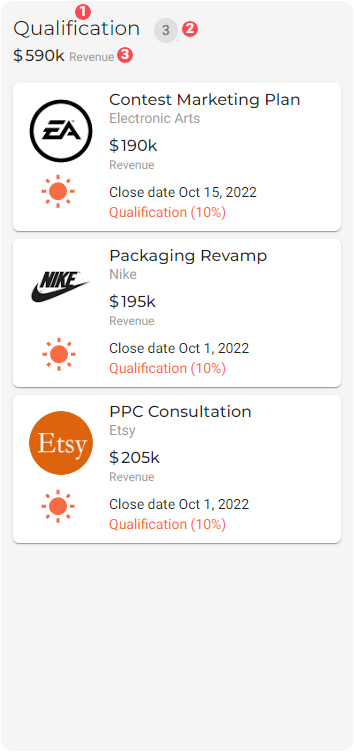
|
The stage of the opportunity. |
|
The number of cards in the column. |
|
The total expected revenue and total recurring revenue of the cards in the column. |
| Revenue data is not displayed for all users. |
Bookings view
This layout displays all of the active bookings currently being tracked in VOGSY. It is only available from the Opportunities view.
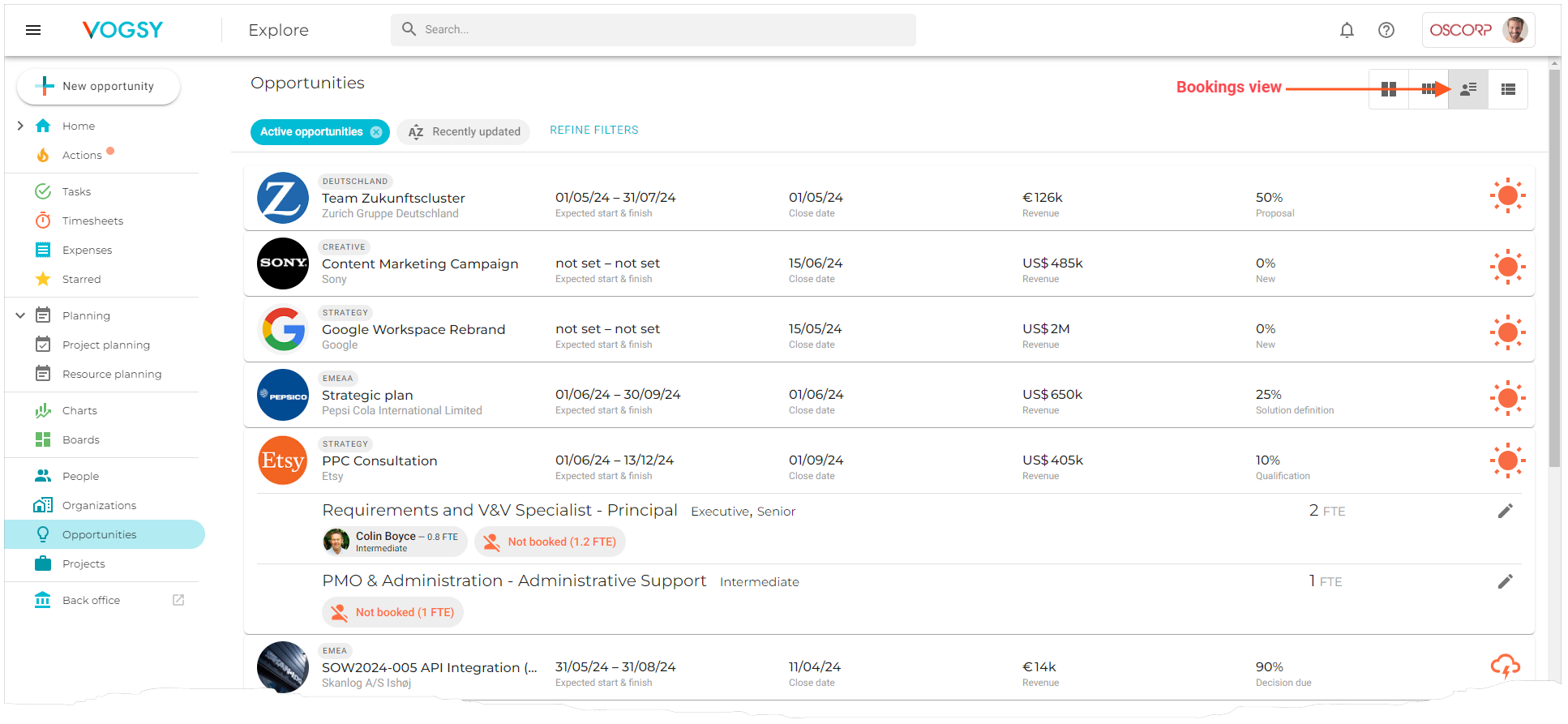
Booking list item
The booking list item displays all of the information needed to track the requirements for any project that might result from winning the opportunity.

|
The booking’s identifying information:
|
|
The start and finish dates of the resulting project, if the opportunity is won. |
|
The date when this opportunity is expected to become a win or loss. |
|
Estimated revenue to be earned from the opportunity. |
|
The opportunity’s current opportunity stage. |
|
The opportunity’s progress status. |
|
A demand line. |
|
The name of the activity as well as its required seniority level(s). |
|
The number of Full Time Employee (FTE) hours required to complete the activity. One FTE equals 40 hours. |
|
Click the pencil to edit the demand line. |
|
Each resource that is added to the demand line has its own badge that lists the resource’s name, seniority level, and the amount of FTEs assigned to the resource for the activity. |
|
If the full amount of FTEs has not been assigned to resources, then the FTE hours that have not been booked display in the Not booked badge. |

