Using Trello cards in VOGSY
Trello cards are created and edited on Trello. Changes that you make in Trello will be reflected in VOGSY.
| If you update a card in Trello and do not see the updates in VOGSY, refresh the page. |
Add a Trello card to your project
| Before you can add a Trello card, make sure you have connected VOGSY to Trello and that you have created or attached a Trello board to the project. |
-
Open the project and click the Trello tab.
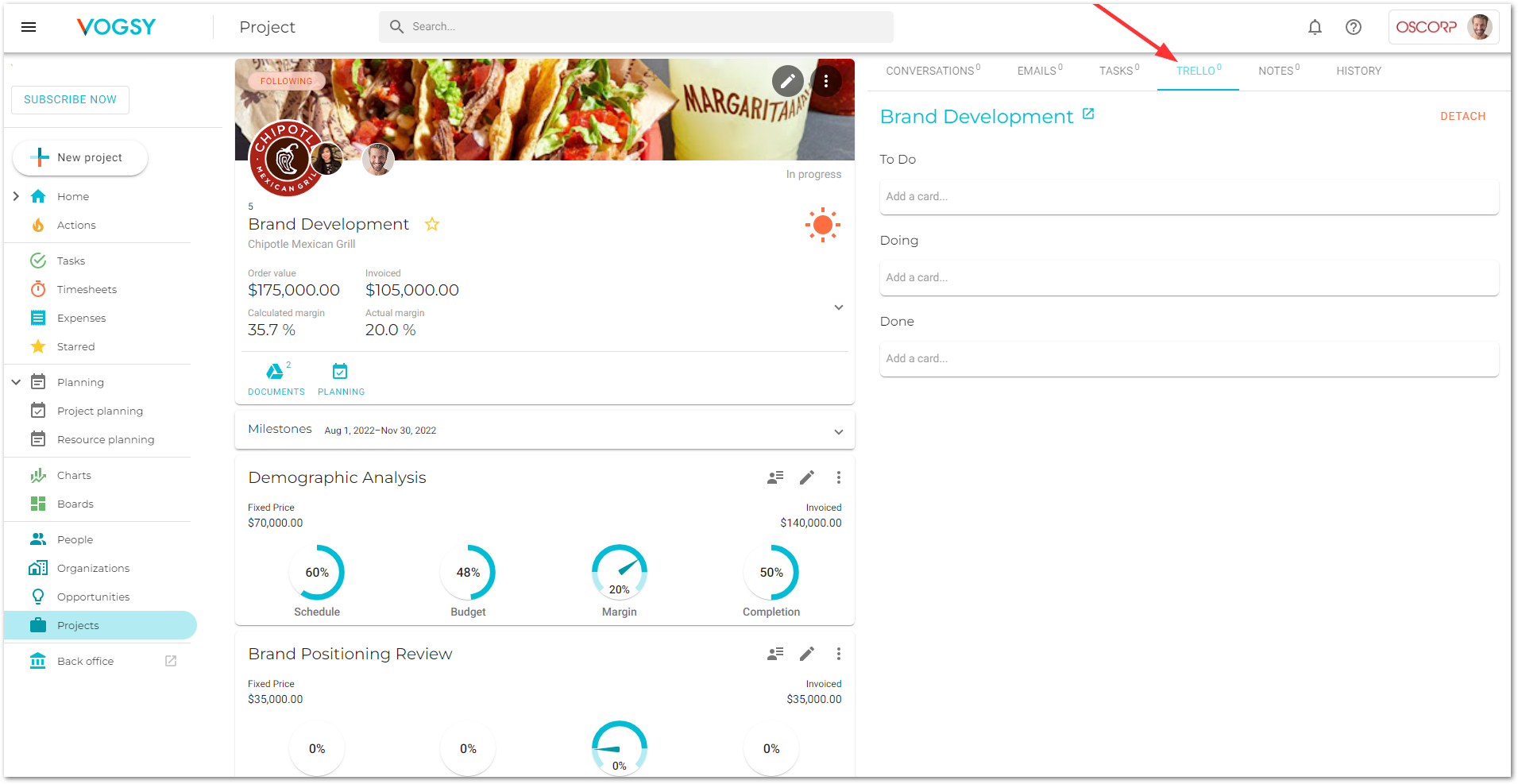
-
Decide which list you want to add the card to and click that list’s Add a card field. The field will expand.
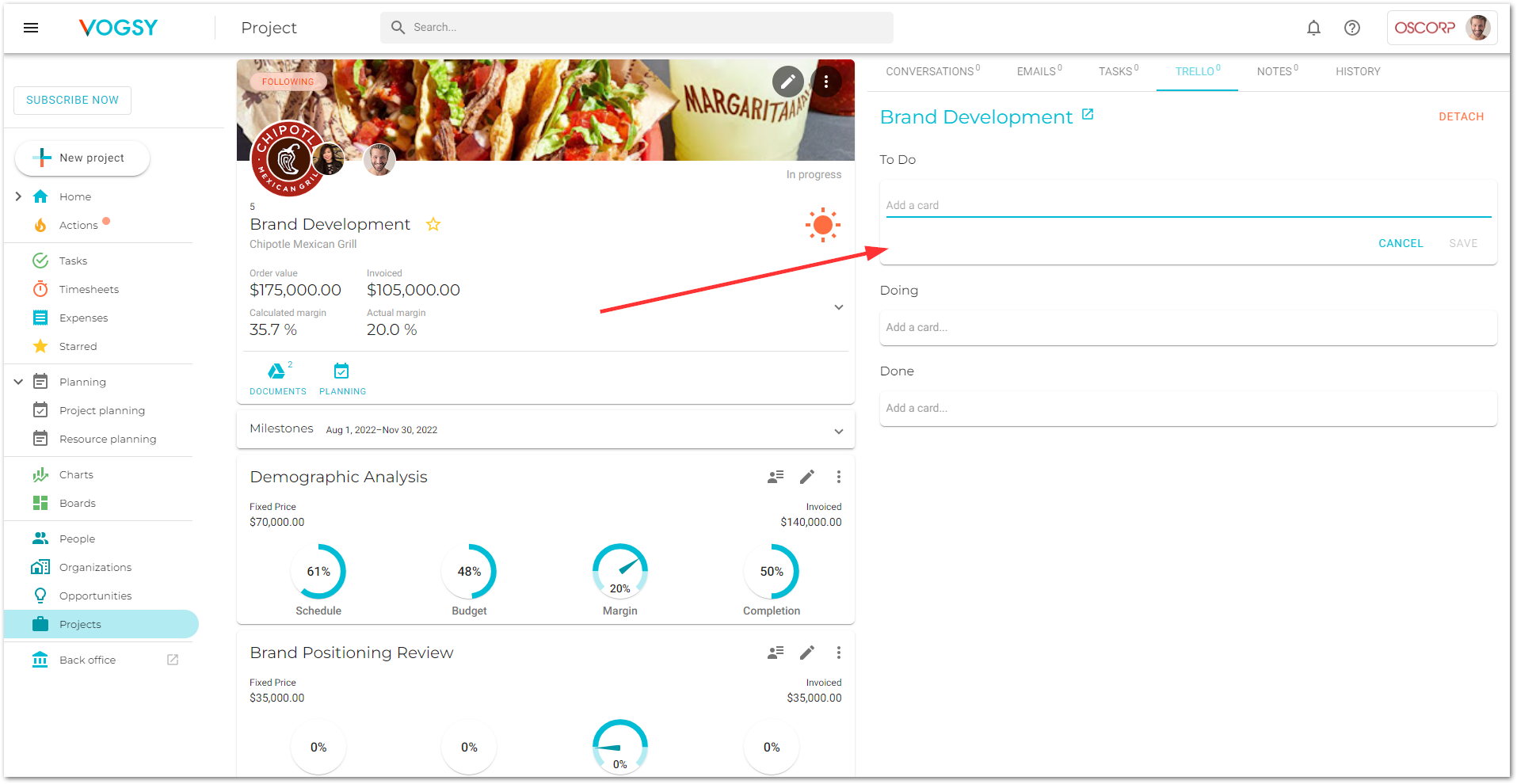
-
Type a title for the card into the Add a card field and click Save. The card will be created.
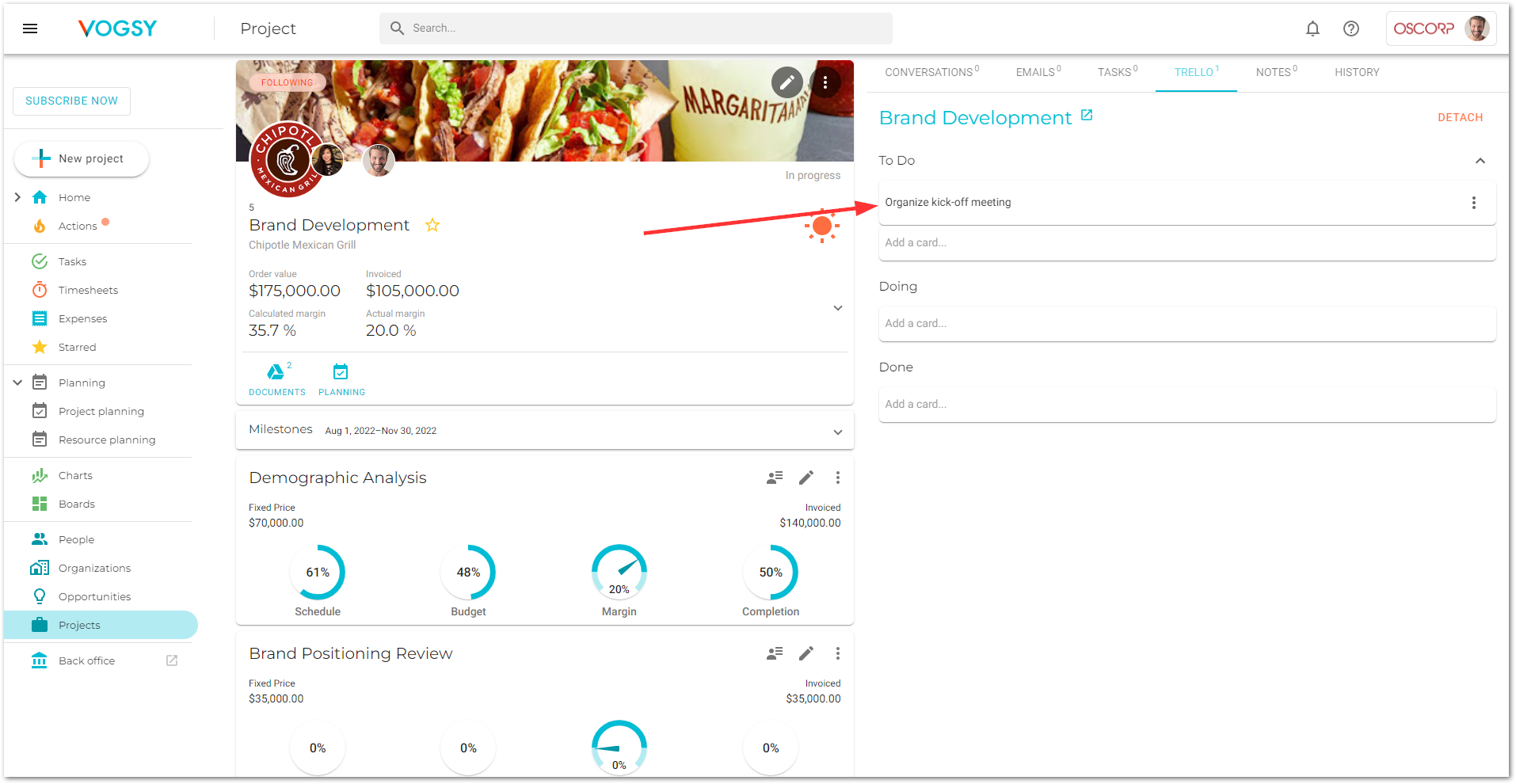
View a Trello card
When you create a Trello card in VOGSY you are actually creating it in Trello and linking to it in VOGSY.
To view the card, simply click it and it will open in Trello.
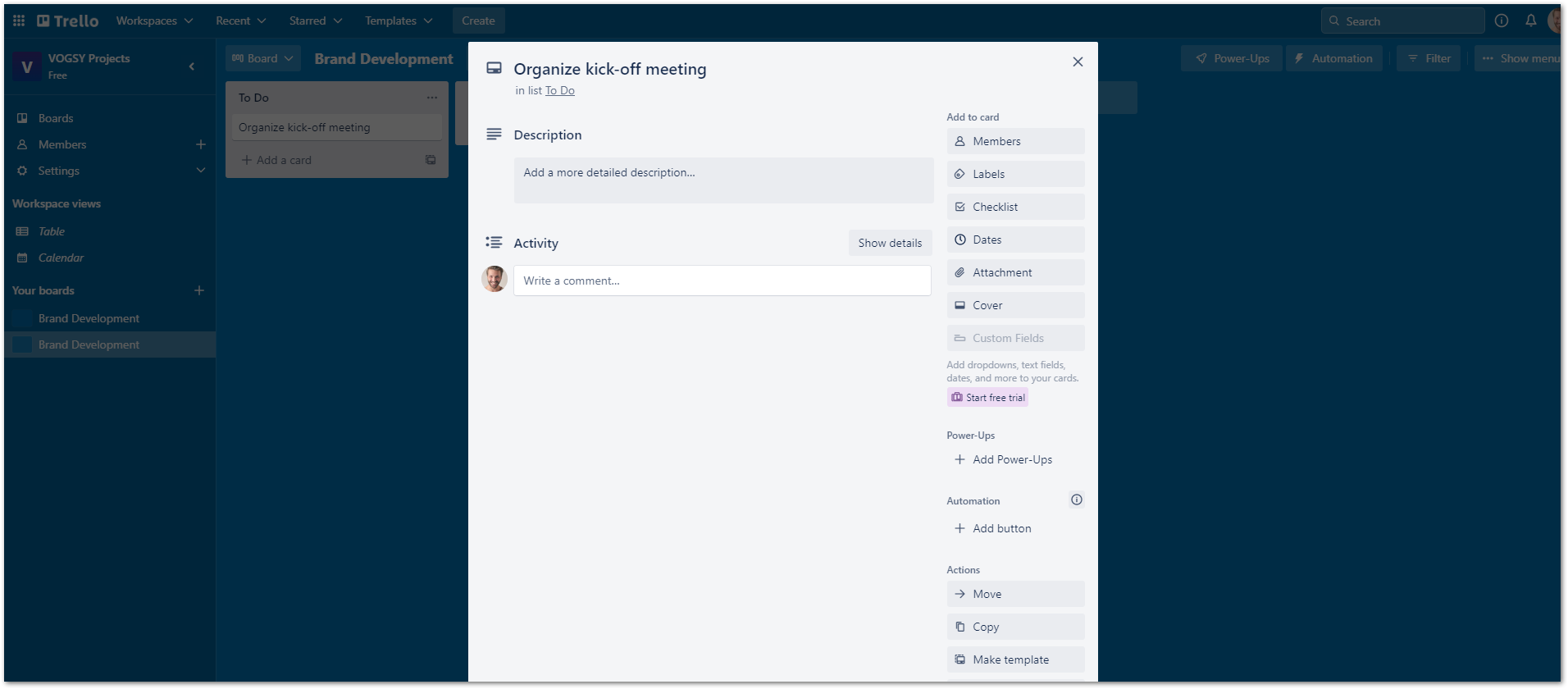
Any changes that you make to the card in Trello will be reflected in VOGSY. For example, if you add a team member to the card

And then return to the project and refresh the screen
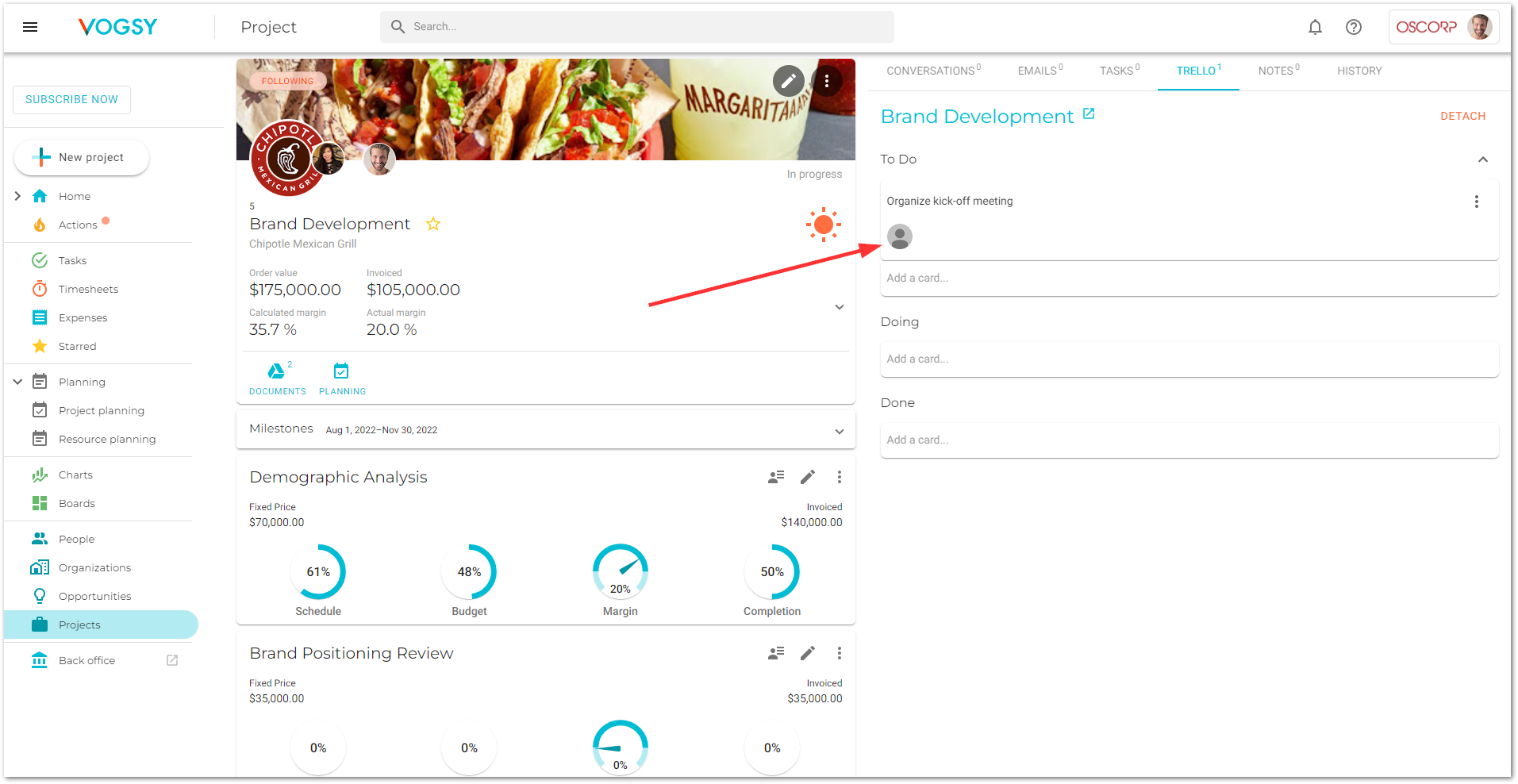
The member’s icon will display on the Trello card.
Move the card to a different Trello list
To move a card to a new Trello list on the Trello board, click the card’s ![]() icon and select the list to which you want to move the card.
icon and select the list to which you want to move the card.
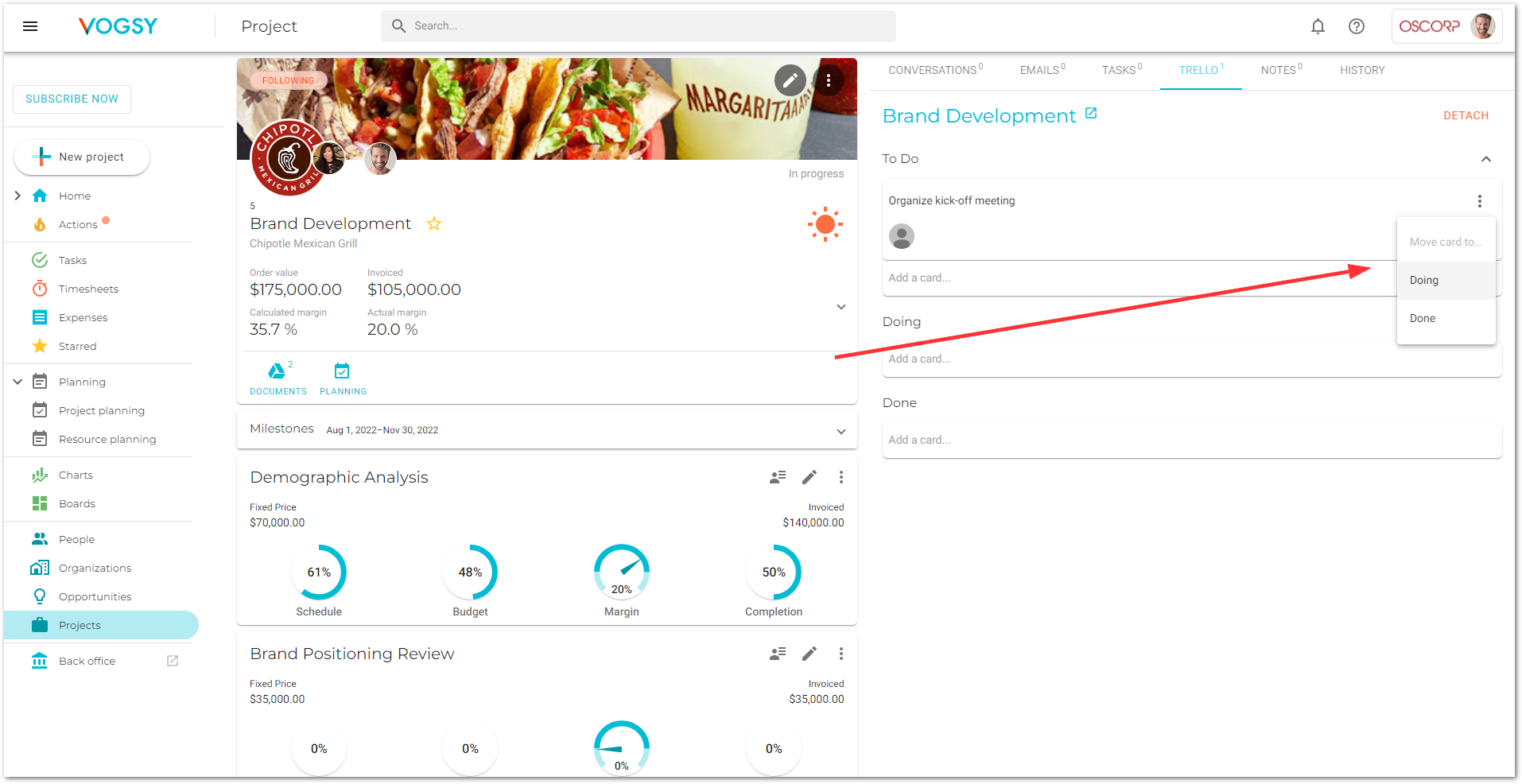
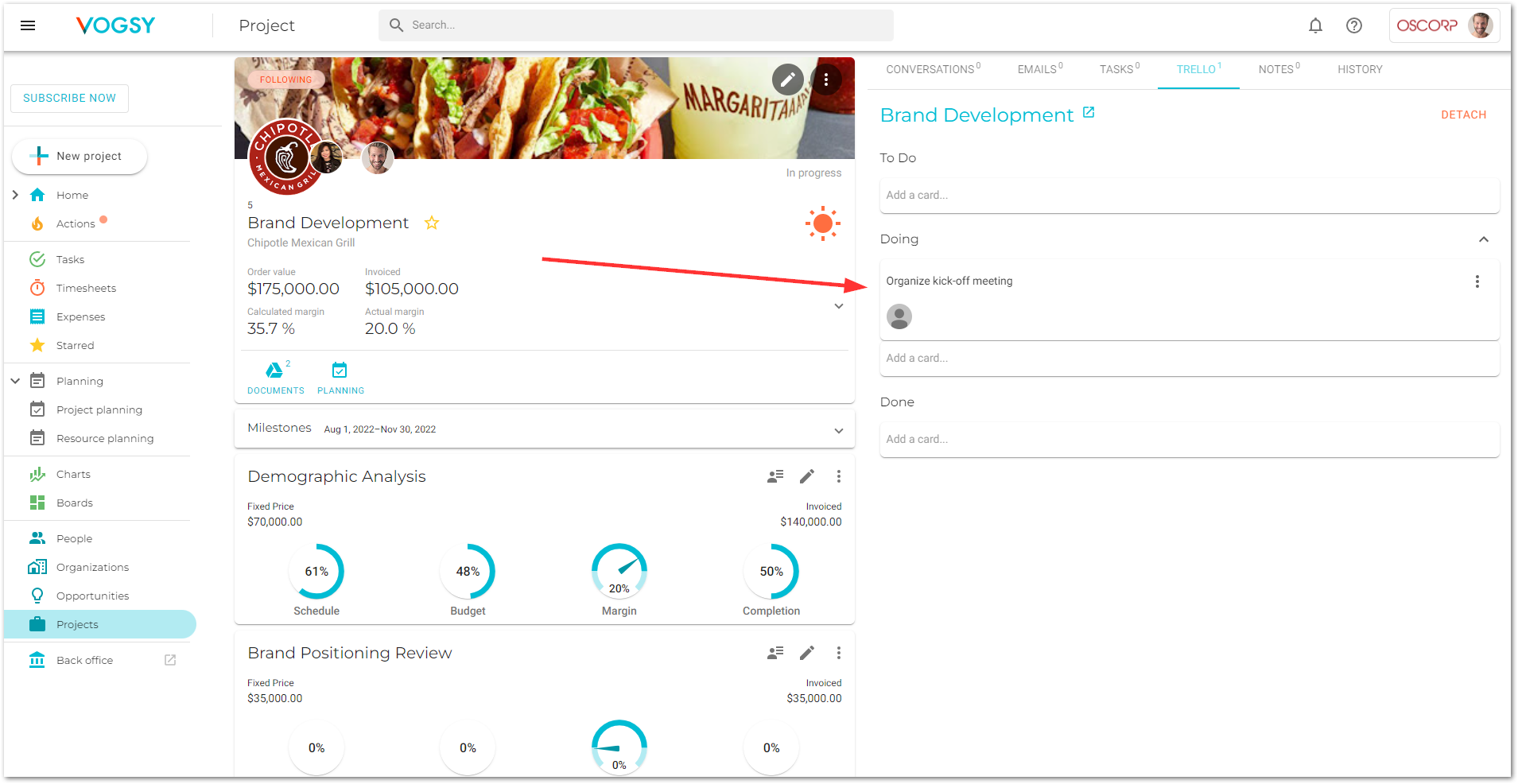
This change will be reflected in Trello.
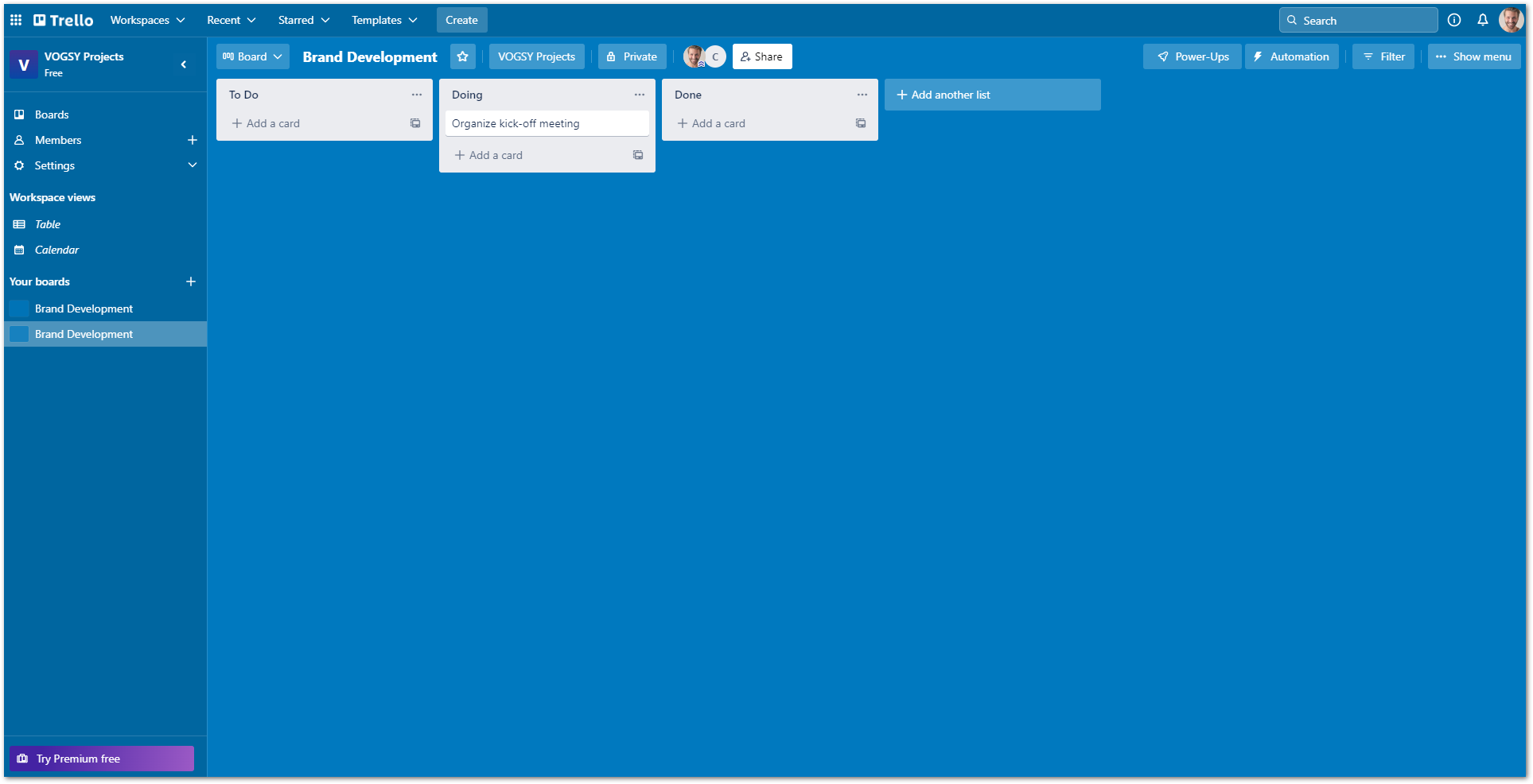
Remove a Trello card from your project
-
Open the project and click the Trello tab.
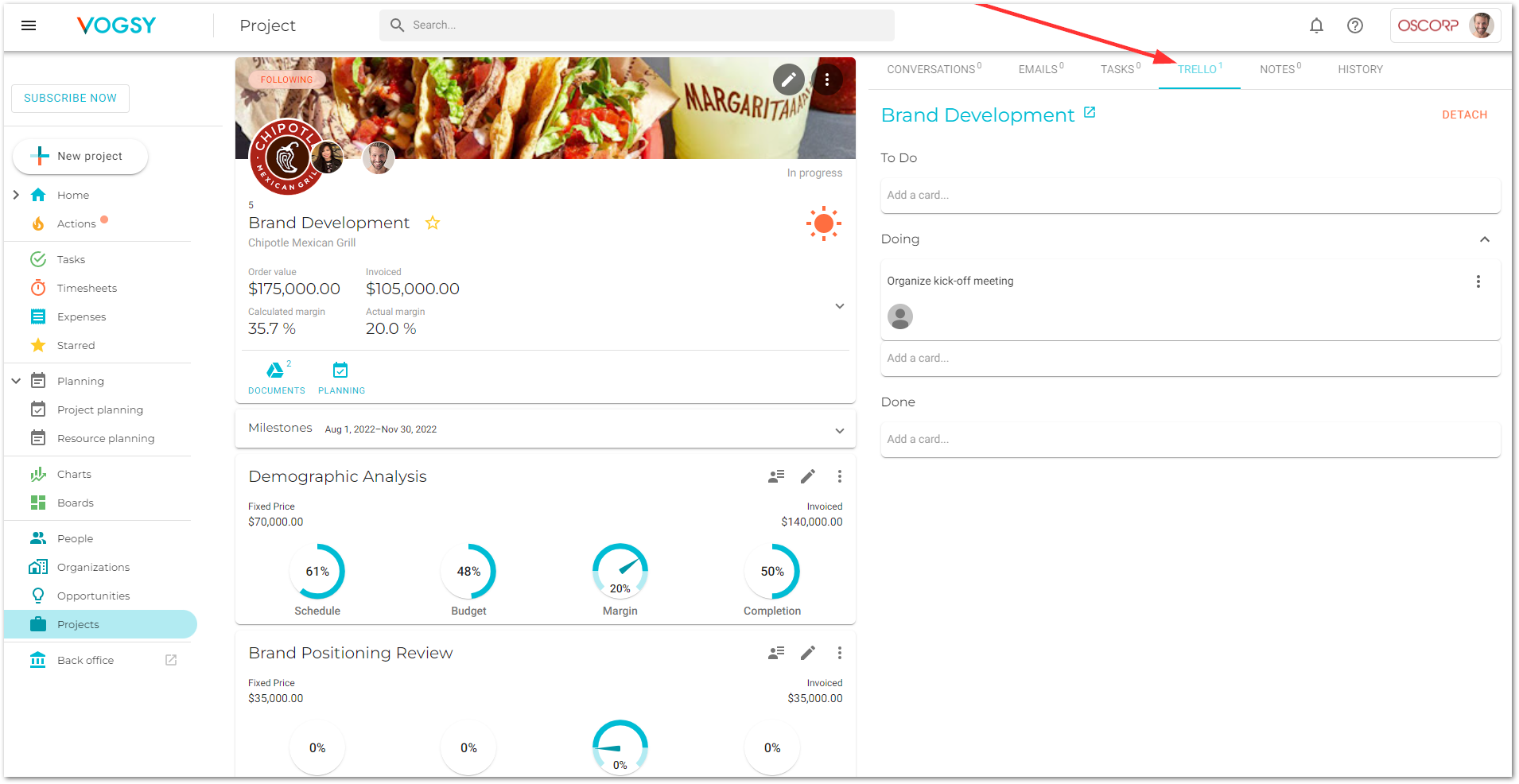
-
Click the card that you want to delete. It will open in Trello.

-
Click Archive. The card will be removed from the Trello board.
See Archiving and deleting cards on Trello’s support page for more information. 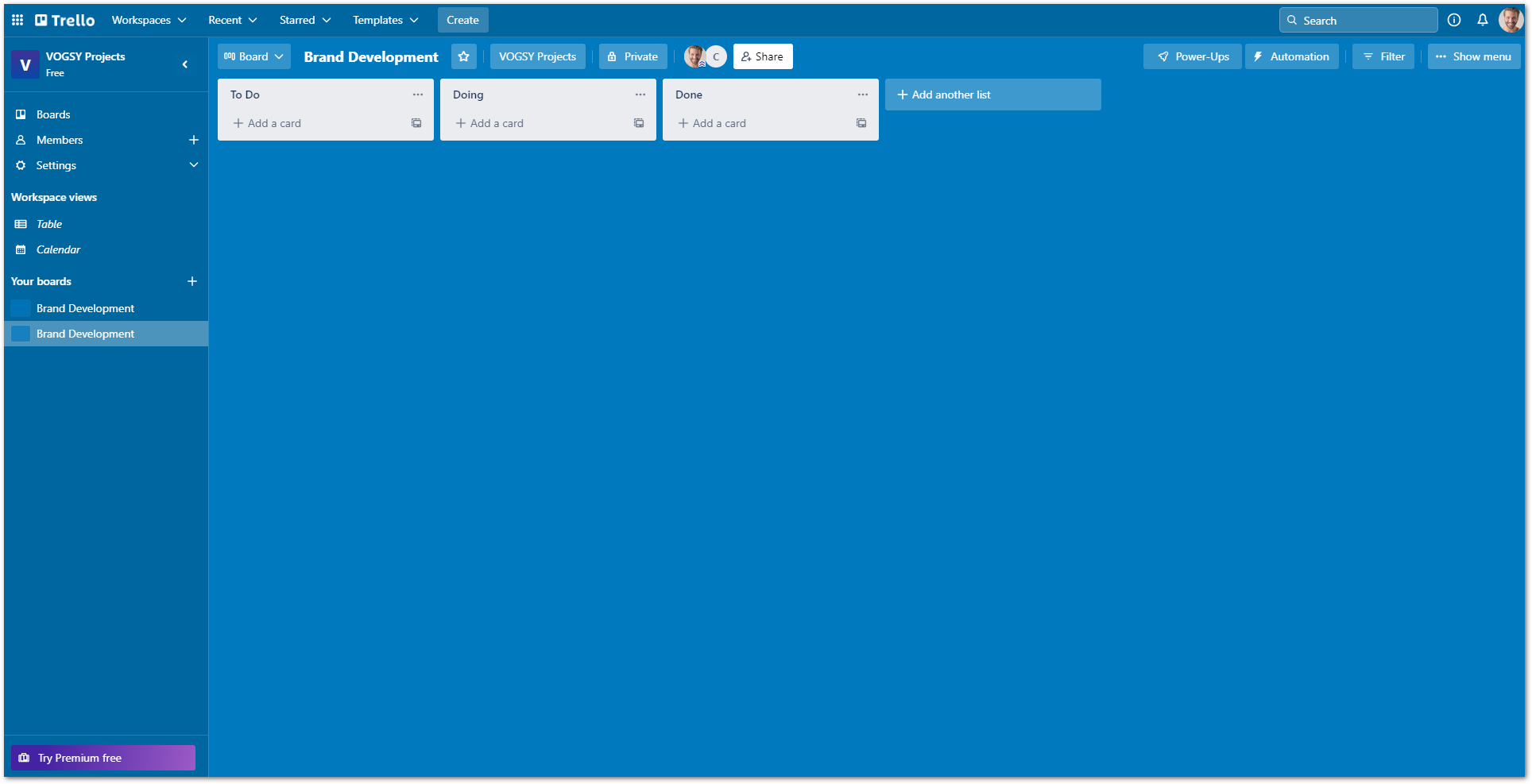
-
Return to VOGSY and refresh the project’s screen. The card will no longer be there.

View a Trello card’s comments
Comments that you add to a Trello card while in Trello can be viewed while in VOGSY.
-
Open the project and click the Trello tab.
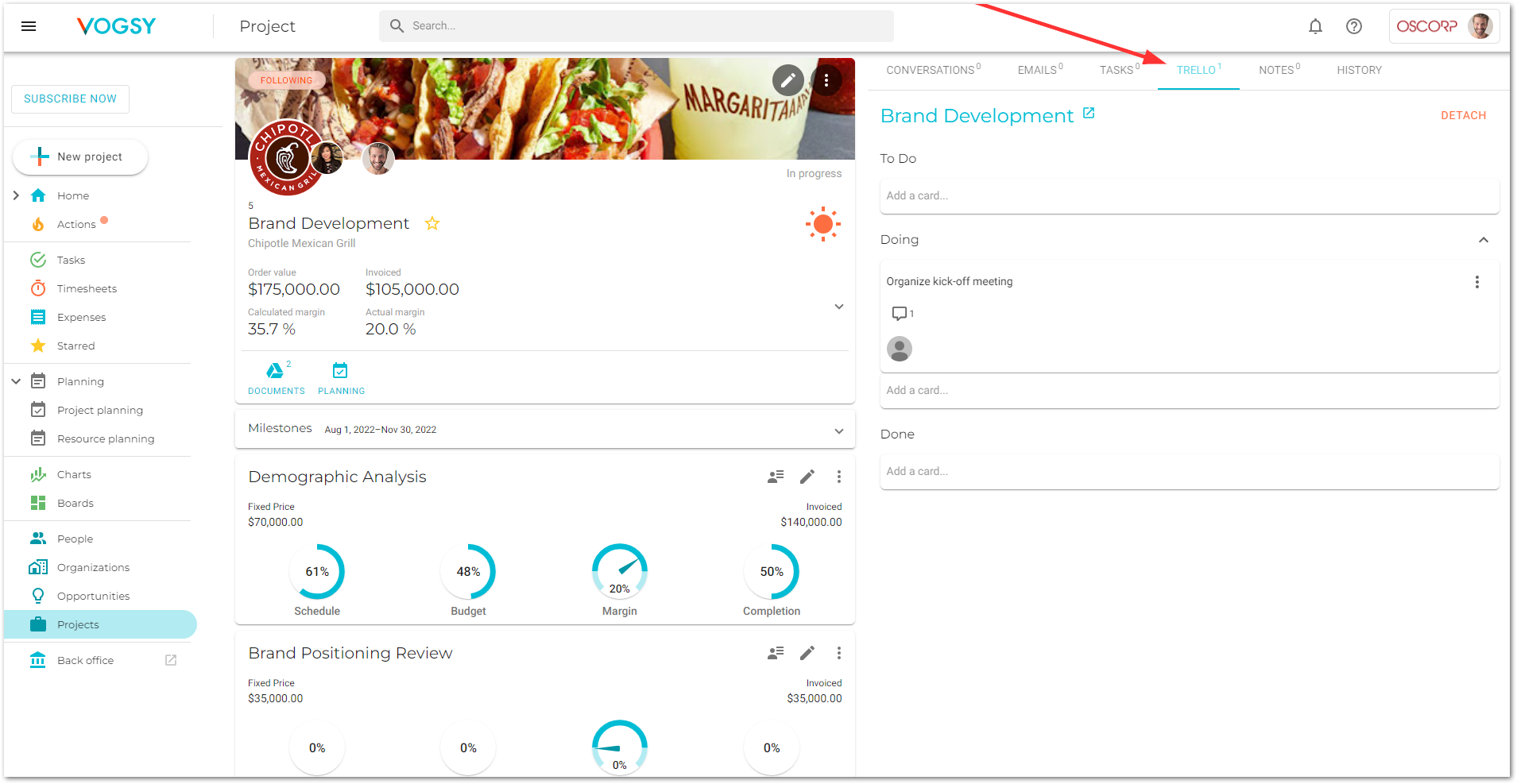
-
Click the note’s
 icon and the card will expand to display its comments.
icon and the card will expand to display its comments.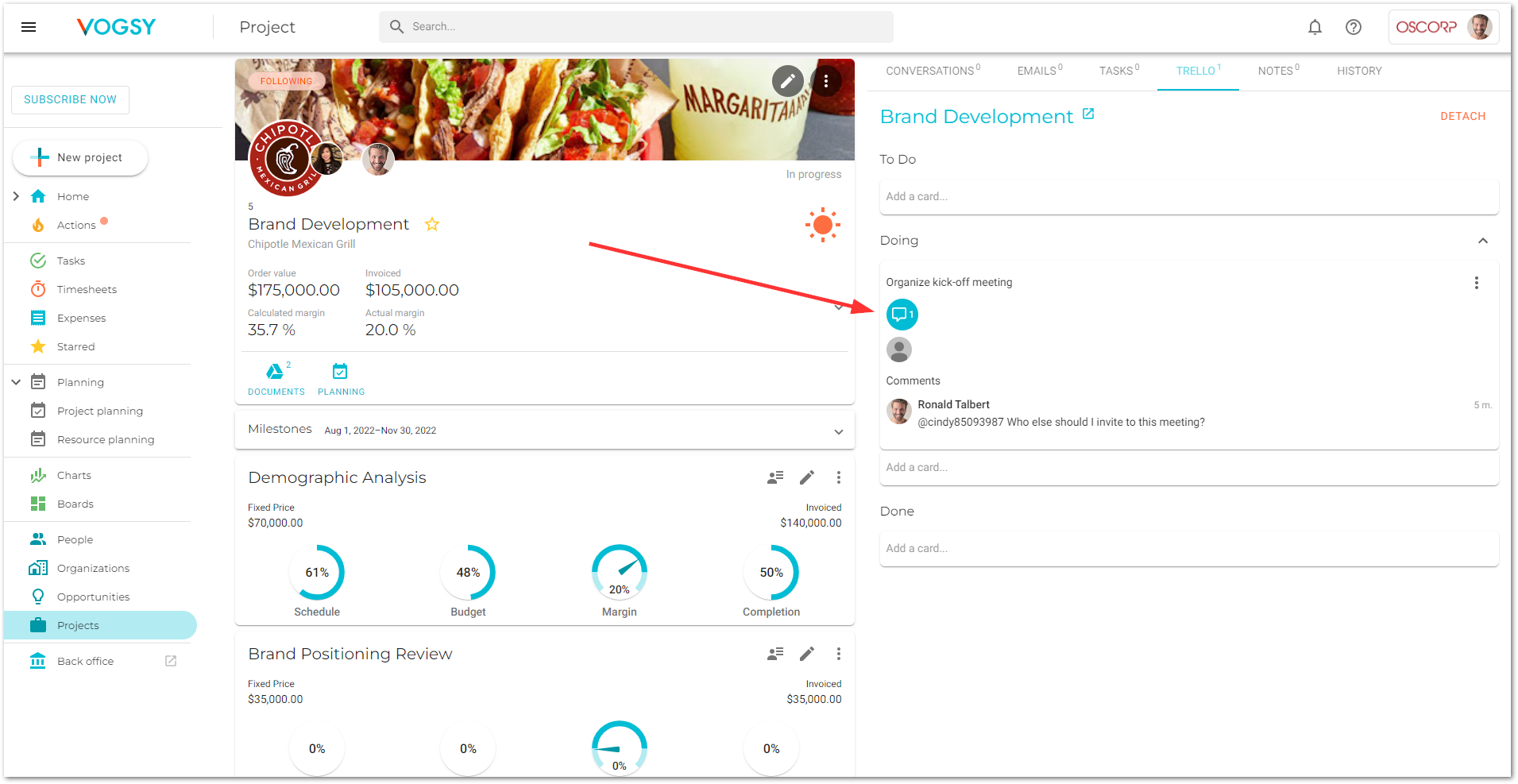
-
Click the icon again to hide the comments.